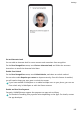User manual
Table Of Contents
- Contents
- Essentials
- Basic Gestures
- System Navigation
- Phone Clone
- Lock and Unlock Your Screen
- Get Familiar with the Home Screen
- Notification and Status Icons
- Shortcut Switches
- Home Screen Widgets
- Set Your Wallpaper
- Screenshots & Screen Recording
- View and Clear Notifications
- Adjust Sound Settings
- Enter Text
- Split-screen Mode & Floating Window
- Show Date and Time When the Screen Is Off
- Power On and Off or Restart Your Device
- Charging
- Smart Features
- Camera and Gallery
- Launch Camera
- Take Photos
- Shoot in Portrait, Night, and Wide Aperture Modes
- Master AI
- Take Wide-Angle or Long-Focus Photos
- Take Panoramic Photos
- Take Black and White Photos
- AR Lens
- Light Painting
- Take HDR Photos
- Moving Pictures
- Add Stickers to Photos
- Documents Mode
- Pro Mode
- Record Videos
- AI Movie Effects
- 4K HD Videos
- Dual-View Mode
- Leica Colors
- Filters
- Edit Camera Modes
- Adjust Camera Settings
- Manage Gallery
- Gallery Smart Categorization
- Huawei Vlog Editor
- Huawei Vlogs
- Highlights
- Apps
- Apps
- Contacts
- Phone
- Messaging
- Calendar
- Clock
- Notepad
- Recorder
- Calculator
- Flashlight
- Compass
- Mirror
- App Twin
- Quickly Access Frequently Used App Features
- Optimizer
- Phone Clone
- HiSuite
- Tips
- Settings
- Search for Items in Settings
- Wi-Fi
- Bluetooth
- Mobile Data
- More Connections
- Sounds & Vibration
- Notifications
- Display & Brightness
- Home Screen & Wallpaper
- Biometrics & Password
- Apps
- Battery
- Storage
- Security
- Privacy
- Digital Balance
- Accessibility Features
- Users & Accounts
- System & Updates
- About Phone
Hide the Notch
Go to Settings > Display & brightness > More display settings > Notch, and select
Hide notch.
Extend the Screen Display to the Edges
You can extend the display of your phone to the screen edges.
Go to Settings > Display & brightness > More display settings > Edges, then you can:
• Enable the switch next to an app to extend the display for it.
• Enable Show for all apps.
• Go to > Reset app preferences, and your phone will enable the switch only for
compatible apps.
Display Carrier Name and Network Speed in the Status Bar
You can check the carrier name and network speed with a single glance at the status bar.
Go to
Settings > Display & brightness > More display settings, and enable or disable
Display carrier name and Display network speed according to your preferences.
Switch to Horizontal or Landscape Orientation
Your phone is able to automatically switch your screen display orientation, with the help of
the built-in Swing Gesture Sensor (to detect your face orientation) and gravity sensor.
For example:
• When you need to switch your phone between horizontal and landscape orientation when
it is placed on a surface, just rotate your phone.
• When you are using your phone while lying down, the screen will not change its display
orientation when you change your lying posture.
Swipe down from the status bar to open the notication panel, then swipe down on it again
to show all shortcuts. Touch to enable the Auto-rotate feature.
GPU Turbo
GPU Turbo represents a radical redesign of the graphics processing framework of the phone
at its most basic level, integrating hardware and software to achieve accelerated graphics
processing. It improves the device's graphics processing eciency, image quality, and
performance, whilst simultaneously reducing system power consumption.
The end result is a great improvement in user experience when playing graphically intense
games.
Settings
159