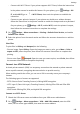User manual
Table Of Contents
- Contents
- Essentials
- Basic Gestures
- System Navigation
- Phone Clone
- Lock and Unlock Your Screen
- Get Familiar with the Home Screen
- Notification and Status Icons
- Shortcut Switches
- Home Screen Widgets
- Set Your Wallpaper
- Screenshots & Screen Recording
- View and Clear Notifications
- Adjust Sound Settings
- Enter Text
- Split-screen Mode & Floating Window
- Show Date and Time When the Screen Is Off
- Power On and Off or Restart Your Device
- Charging
- Smart Features
- Camera and Gallery
- Launch Camera
- Take Photos
- Shoot in Portrait, Night, and Wide Aperture Modes
- Master AI
- Take Wide-Angle or Long-Focus Photos
- Take Panoramic Photos
- Take Black and White Photos
- AR Lens
- Light Painting
- Take HDR Photos
- Moving Pictures
- Add Stickers to Photos
- Documents Mode
- Pro Mode
- Record Videos
- AI Movie Effects
- 4K HD Videos
- Dual-View Mode
- Leica Colors
- Filters
- Edit Camera Modes
- Adjust Camera Settings
- Manage Gallery
- Gallery Smart Categorization
- Huawei Vlog Editor
- Huawei Vlogs
- Highlights
- Apps
- Apps
- Contacts
- Phone
- Messaging
- Calendar
- Clock
- Notepad
- Recorder
- Calculator
- Flashlight
- Compass
- Mirror
- App Twin
- Quickly Access Frequently Used App Features
- Optimizer
- Phone Clone
- HiSuite
- Tips
- Settings
- Search for Items in Settings
- Wi-Fi
- Bluetooth
- Mobile Data
- More Connections
- Sounds & Vibration
- Notifications
- Display & Brightness
- Home Screen & Wallpaper
- Biometrics & Password
- Apps
- Battery
- Storage
- Security
- Privacy
- Digital Balance
- Accessibility Features
- Users & Accounts
- System & Updates
- About Phone
More Notication Settings
Notications Turn on Screen
Go to Settings > Notications > More notication settings and enable Wake screen.
Your phone will automatically turn on the screen when it receives a notication.
Disable App Notications
Disable App Notications in the Notication Panel
When you receive an app notication, swipe down from the status bar to open the
notication panel. On a notication, swipe left and hold, go to > More settings, then
disable Allow notications.
Disable App Notications
Go to Settings > Notications. Then you can:
• Locate and touch the app which you want to disable notications for, then disable Allow
notications.
• Touch Manage all, then turn o the switches for multiple apps which you want to disable
notications for.
Disable App Notications in Settings
1 Go to Settings > Apps > Apps and search for the app which you want to disable
notications for.
2 Touch the app icon, then touch Notications and disable Allow notications.
Notications can't be disabled for some system apps.
Manage App Notications
Set the Notication Mode for an App
Go to Settings > Notications, select an app, then set the following:
• Allow notications
• Status bar icon
• Banners
• Lock screen
notications
• Allow interruptions
• Sound
• Vibration
Settings
155