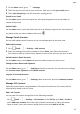User manual
Table Of Contents
- Contents
- Essentials
- Basic Gestures
- System Navigation
- Phone Clone
- Lock and Unlock Your Screen
- Get Familiar with the Home Screen
- Notification and Status Icons
- Shortcut Switches
- Home Screen Widgets
- Set Your Wallpaper
- Screenshots & Screen Recording
- View and Clear Notifications
- Adjust Sound Settings
- Enter Text
- Split-screen Mode & Floating Window
- Show Date and Time When the Screen Is Off
- Power On and Off or Restart Your Device
- Charging
- Smart Features
- Camera and Gallery
- Launch Camera
- Take Photos
- Shoot in Portrait, Night, and Wide Aperture Modes
- Master AI
- Take Wide-Angle or Long-Focus Photos
- Take Panoramic Photos
- Take Black and White Photos
- AR Lens
- Light Painting
- Take HDR Photos
- Moving Pictures
- Add Stickers to Photos
- Documents Mode
- Pro Mode
- Record Videos
- AI Movie Effects
- 4K HD Videos
- Dual-View Mode
- Leica Colors
- Filters
- Edit Camera Modes
- Adjust Camera Settings
- Manage Gallery
- Gallery Smart Categorization
- Huawei Vlog Editor
- Huawei Vlogs
- Highlights
- Apps
- Apps
- Contacts
- Phone
- Messaging
- Calendar
- Clock
- Notepad
- Recorder
- Calculator
- Flashlight
- Compass
- Mirror
- App Twin
- Quickly Access Frequently Used App Features
- Optimizer
- Phone Clone
- HiSuite
- Tips
- Settings
- Search for Items in Settings
- Wi-Fi
- Bluetooth
- Mobile Data
- More Connections
- Sounds & Vibration
- Notifications
- Display & Brightness
- Home Screen & Wallpaper
- Biometrics & Password
- Apps
- Battery
- Storage
- Security
- Privacy
- Digital Balance
- Accessibility Features
- Users & Accounts
- System & Updates
- About Phone
Flashlight
Flashlight
You can turn on the
ashlight using either of the following methods:
• Swipe down from the status bar to open the notication panel, and touch to turn on
the ashlight. Touch the icon again to turn o the ashlight.
• Swipe up from the bottom of the lock screen to display the shortcut panel, and touch
to turn on the ashlight. Touch the icon again to turn o the ashlight.
Compass
Compass
Compass shows you the direction your phone is pointing, your current location (in latitude
and longitude), and altitude.
1 You can open Compass using either of the following methods:
• Swipe down from the middle of the home screen to display the search box. Search for
Compass, and the
rst result will be the preinstalled Compass app.
• Find Compass in the Tools folder.
2 View your bearings, coordinates, and altitude.
• If your phone is placed horizontally, the Compass screen will display a dial, together
with the direction your phone is pointing, your current location (in latitude and
longitude), and altitude.
• If your phone is placed vertically, the Compass screen will display what is being
captured by the rear camera of your phone, together with the direction your phone is
pointing, your current location (in latitude and longitude), and altitude.
3 To lock your current direction, touch the compass dial. The scale marks will turn blue if
you go o course.
For accurate bearings, hold your phone at or straight up when using Compass.
For precise altitude data, touch , and enable Online altitude calibration.
Apps
119