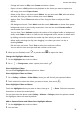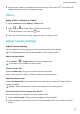PORSCHE DESIGN Mate 20 RS User Guide-(LYA-L29,EMUI10.1_01,EN)
Table Of Contents
- Contents
- Essentials
- Basic Gestures
- System Navigation
- Lock and Unlock Your Screen
- Screenshots & Screen Recording
- Adjust Sound Settings
- Show Date and Time When the Screen Is Off
- Power On and Off or Restart Your Device
- Charging
- Get Familiar with the Home Screen
- Notification and Status Icons
- Shortcut Switches
- Quickly Access Frequently Used App Features
- Home Screen Widgets
- Set Your Wallpaper
- View and Clear Notifications
- multi-window
- Phone Clone
- Enter Text
- Smart Features
- AI Lens
- Easy Projection
- Multi-screen Collaboration
- Multi-screen Collaboration Between Your Tablet and Phone
- Smart Remote
- AI Search
- Huawei Share
- Camera and Gallery
- Take Photos
- Shoot in Portrait, Night, and Wide Aperture Modes
- Master AI
- Take Photos with Various Zoom Settings
- Macro
- Take Panoramic Photos
- Take Black and White Photos
- AR Lens
- Moving Pictures
- Add Stickers to Photos
- High-Res Mode
- Pro Mode
- Record Videos
- Slow-Mo Recording
- Time-Lapse Photography
- Leica Colors
- Manage Gallery
- Huawei Vlog Editor
- People Album Videos
- Highlights
- Launch Camera
- Light Painting
- Take HDR Photos
- Documents Mode
- Filters
- Adjust Camera Settings
- Smart Photo Categorization
- Apps
- Phone
- Notepad
- Compass
- Tips
- Apps
- Mirror
- App Twin
- Contacts
- Messaging
- Calendar
- Clock
- Recorder
- Calculator
- Flashlight
- Optimizer
- Phone Clone
- HiSuite
- Settings
- Mobile Network
- More Connections
- Display & Brightness
- Sounds & Vibration
- Biometrics & Password
- Security
- Accessibility Features
- System & Updates
- Search for Items in Settings
- Wi-Fi
- Bluetooth
- Home Screen & Wallpaper
- Notifications
- Apps
- Battery
- Storage
- Privacy
- Users & Accounts
- About Phone
• Change the frame: In Edit, touch Frame and select a frame.
• Export a frame: In Edit, position the playhead on the frame you want to export as a
still image, then touch Export frame.
• Delete a clip: Select a clip, then touch Delete. You can also touch Edit, add cuts before
and after the clips you want to delete, then touch Delete.
• Apply a lter: Touch Filters and select a lter. Drag the slider to adjust the lter
eects.
• Edit background music: Touch Music and then touch Add music to choose from preset
background music or your locally saved music. You can also touch Extract audio to
extract audio from a video.
You can then: Touch Volume to adjust the volume of the original audio or background
audio; touch Fade to fade in or fade out the background music; extract or delete audio
by adding cuts before and after the audio clip from which you want to extract or
delete audio, selecting the clip, then dragging it to where you want it to be, or
touching Delete.
• Edit the intro and outro: Touch Text to select intro and outro eects.
You can edit the intro text style and add a sticker to the outro.
2 When you are nished, touch to preview and to export the video.
Change the Highlights Album Cover
1 On the Highlights tab, touch an album.
2 Go to > Change cover, select a photo, then touch .
Share Highlights Videos
You can share Highlights videos as photos or videos.
Share Highlights Videos as Videos
1 Go to Gallery > Albums > Video Editor, where you will nd all your exported videos.
2 Touch and hold to select the videos you want to share, then touch .
Share Highlights Videos as Photos
Touch the Highlights album you want to share, then go to > Share. Follow the onscreen
instructions to share the created photo.
You can also share the photo under Gallery > Albums > Collages, where the photos created
for Highlights videos are saved by default.
Add or Remove Photos and Videos from Highlights Albums
1 On the Highlights tab, touch an album.
2 You can then:
Camera and Gallery
72