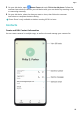Mate20 Pro User Guide-(LYA-L09&L29,EMUI10.0_01,EN-GB)
Table Of Contents
- Contents
- Essentials
- Basic Gestures
- System Navigation
- Phone Clone
- Lock and Unlock Your Screen
- Shortcut Switches
- Home Screen Widgets
- Set Your Wallpaper
- Split-screen Mode & Floating Window
- Screenshots & Screen Recording
- View and Clear Notifications
- Adjust Sound Settings
- Enter Text
- Charging
- Smart Features
- Camera and Gallery
- Launch Camera
- Take Photos
- Shoot in Portrait, Night, and Wide Aperture Modes
- Master AI
- Take Wide-Angle or Long-Focus Photos
- Super Macro
- Take Panoramic Photos
- Take Black and White Photos
- AR Lens
- Light Painting
- Take HDR Photos
- Moving Pictures
- Documents Mode
- Pro Mode
- Record Videos
- AI Movie Effects
- Slow-Mo Recording
- Time-Lapse Photography
- Leica Colours
- Filters
- Edit Camera Modes
- Adjust Camera Settings
- Manage Gallery
- Gallery Smart Categorisation
- Huawei Vlog Editor
- Huawei Vlogs
- Highlights
- Apps
- Apps
- App Twin
- Quickly Access Frequently Used App Features
- Optimiser
- Phone Clone
- Contacts
- Phone
- Messaging
- Calendar
- Clock
- Notepad
- Recorder
- Calculator
- Torch
- Compass
- Mirror
- HiSuite
- Tips
- Settings
- Search for Items in Settings
- Wi-Fi
- Bluetooth
- Mobile Data
- More Connections
- Sounds & Vibration
- Notifications
- Display & Brightness
- Home Screen & Wallpaper
- Biometrics & Password
- Apps
- Battery
- Storage
- Security
- Privacy
- Digital Balance
- Accessibility Features
- Users & Accounts
- System & Updates
Create Contacts
1 Open Phone, select the Contacts tab at the bottom of the screen, then touch .
If you are creating a contact for the rst time, touch Create new contact to start adding
a contact.
2 Touch the camera image to set a prole picture for the contact, enter information such as
the name, organisation, and phone number of the contact, then touch .
Import Contacts
1 On the Contacts screen, go to > Settings > Import/Export.
2 Select Import via Bluetooth, Import via Wi-Fi Direct, or Import from storage, then
follow the onscreen instructions to import contacts.
Scan Business Cards to Add Contacts
1 On the Contacts screen, go to
> Scan or go to Business cards > Scan.
2 Place a business card on a at surface, adjust the camera so that the contents on the
business card are clearly displayed in the viewnder, then touch to capture a single or
multiple business cards in a row.
3 After the photos are taken, your device will automatically identify the contact information.
Touch to save the contact.
You can view the scanned business cards in Business cards.
Scan a QR Code to Add a Contact
If a QR code contains contact information, you can scan the QR code to quickly add a
contact.
1 On the Contacts screen, go to > Scan or go to Business cards > Scan.
2 Take a photo of a QR code or select a photo of a QR card from Gallery, and contact
information contained in the QR code can be identied and added.
Search for Contacts
1 From the Contacts screen, go to > Settings > Display preferences and touch All
contacts to display all your contacts.
2 Search for contacts using either of the following methods:
• Swipe down from the middle of the home screen, enter a keyword for the contact you
want to nd in the search box (such as their name, initials, or email address).
You can also enter multiple keywords, such as "John London", to quickly nd matching
contacts.
Apps
69