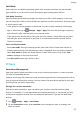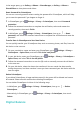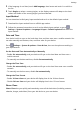Mate20 Pro User Guide-(LYA-L09&L29,EMUI10.0_01,EN-GB)
Table Of Contents
- Contents
- Essentials
- Basic Gestures
- System Navigation
- Phone Clone
- Lock and Unlock Your Screen
- Shortcut Switches
- Home Screen Widgets
- Set Your Wallpaper
- Split-screen Mode & Floating Window
- Screenshots & Screen Recording
- View and Clear Notifications
- Adjust Sound Settings
- Enter Text
- Charging
- Smart Features
- Camera and Gallery
- Launch Camera
- Take Photos
- Shoot in Portrait, Night, and Wide Aperture Modes
- Master AI
- Take Wide-Angle or Long-Focus Photos
- Super Macro
- Take Panoramic Photos
- Take Black and White Photos
- AR Lens
- Light Painting
- Take HDR Photos
- Moving Pictures
- Documents Mode
- Pro Mode
- Record Videos
- AI Movie Effects
- Slow-Mo Recording
- Time-Lapse Photography
- Leica Colours
- Filters
- Edit Camera Modes
- Adjust Camera Settings
- Manage Gallery
- Gallery Smart Categorisation
- Huawei Vlog Editor
- Huawei Vlogs
- Highlights
- Apps
- Apps
- App Twin
- Quickly Access Frequently Used App Features
- Optimiser
- Phone Clone
- Contacts
- Phone
- Messaging
- Calendar
- Clock
- Notepad
- Recorder
- Calculator
- Torch
- Compass
- Mirror
- HiSuite
- Tips
- Settings
- Search for Items in Settings
- Wi-Fi
- Bluetooth
- Mobile Data
- More Connections
- Sounds & Vibration
- Notifications
- Display & Brightness
- Home Screen & Wallpaper
- Biometrics & Password
- Apps
- Battery
- Storage
- Security
- Privacy
- Digital Balance
- Accessibility Features
- Users & Accounts
- System & Updates
Manage Permissions to Access Other Private Data
You can also manage permissions to access your personal data, such as Contacts, Messaging,
Call logs, Body sensors, Calendar, and Camera, to enjoy better services and protect your
privacy.
On the Permissions screen, touch the permission you want to manage, and toggle the switch
for each app on or o as required.
PrivateSpace
Create a PrivateSpace that is completely independent of the MainSpace (the original space)
of your device, which can be accessed using your ngerprint ID or a password.
You can move private photos and condential business les to your PrivateSpace to prevent
unauthorised access. You can also move your payment and gaming apps to PrivateSpace to
keep them away from your child.
Enable and Disable PrivateSpace
1 Go to Settings > Privacy > PrivateSpace > Enable, and follow the onscreen
instructions to create a PrivateSpace.
2 You can enter your PrivateSpace using either of the following methods:
• On the lock screen, access PrivateSpace using the ngerprint or password set for the
space.
• Alternatively, in MainSpace, go to Settings > Privacy > PrivateSpace, and touch
Log in.
If you restart your device, you have to enter the password to access the MainSpace
rst, then switch to the PrivateSpace.
Hide or Unhide the Entrance to PrivateSpace
You can hide the entrance to PrivateSpace in the MainSpace settings, so that you can only
access PrivateSpace using the ngerprint or password set for the space.
• To hide the entrance to PrivateSpace: In PrivateSpace, go to Settings > Privacy >
PrivateSpace, and enable Hide PrivateSpace.
• To unhide the entrance to PrivateSpace: In MainSpace, go to
Settings > Security >
More settings, then go to Show all settings > OK.
Transfer Files Between MainSpace and PrivateSpace
1 In PrivateSpace, go to Settings > Privacy > PrivateSpace, and touch MainSpace to
PrivateSpace or PrivateSpace to MainSpace.
2 Select the
les (such as contacts, photos, videos, and audio les) you want to transfer,
touch Move, and follow the onscreen instructions to transfer the les.
Settings
138