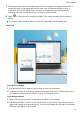Mate20 Pro User Guide-(LYA-L09&L29,EMUI10.0_01,EN)
Table Of Contents
- Contents
- Essentials
- Basic Gestures
- System Navigation
- Phone Clone
- Lock and Unlock Your Screen
- Get Familiar with the Home Screen
- Shortcut Switches
- Home Screen Widgets
- Show Date and Time When the Screen Is Off
- Set Your Wallpaper
- Split-screen Mode & Floating Window
- Screenshots & Screen Recording
- View and Clear Notifications
- Adjust Sound Settings
- Enter Text
- Charging
- Smart Features
- Camera and Gallery
- Launch Camera
- Take Photos
- Shoot in Portrait, Night, and Wide Aperture Modes
- Master AI
- Take Wide-Angle or Long-Focus Photos
- Super Macro
- Take Panoramic Photos
- Take Black and White Photos
- AR Lens
- Light Painting
- Take HDR Photos
- Moving Pictures
- Documents Mode
- Pro Mode
- Record Videos
- AI Movie Effects
- Slow-Mo Recording
- Time-Lapse Photography
- Leica Colors
- Filters
- Edit Camera Modes
- Adjust Camera Settings
- Manage Gallery
- Gallery Smart Categorization
- Huawei Vlog Editor
- Huawei Vlogs
- Highlights
- Apps
- Apps
- App Twin
- Quickly Access Frequently Used App Features
- Optimizer
- Phone Clone
- Contacts
- Phone
- Messaging
- Calendar
- Clock
- Notepad
- Recorder
- Calculator
- Flashlight
- Compass
- Mirror
- HiSuite
- Tips
- Settings
- Search for Items in Settings
- Wi-Fi
- Bluetooth
- Mobile Data
- More Connections
- Sounds & Vibration
- Notifications
- Display & Brightness
- Home Screen & Wallpaper
- Biometrics & Password
- Apps
- Battery
- Storage
- Security
- Privacy
- Digital Balance
- Accessibility Features
- Users & Accounts
- System & Updates
Use Huawei Share OneHop to Transfer Files
You can quickly transfer les between your phone and laptop with just one touch without the
hassle of using cables and third-party apps.
Currently, Huawei Share OneHop is supported on Huawei or Honor laptops with the Huawei
Share icon or Magic-link icon and installed with version 9.1 or later of PC Manager.
Connect Your Phone and Laptop with a Tap
1 Open PC Manager on your laptop, and agree to the
End User License Agreement
(EULA).
2 Swipe down from the status bar to open the notication panel, then swipe down further
to display all shortcut switches. Then enable NFC, Wi-Fi and Bluetooth.
3 Hold the NFC area (around the rear camera of your phone) against the Huawei Share icon
(or Magic-link icon) on your laptop until your phone vibrates or plays a
notication sound.
4 Follow the onscreen instructions on your phone and laptop to complete the connection.
Share Pictures and Videos with One Tap
• Share pictures and videos from your phone to your laptop:
1 Select one or more pictures or videos from Gallery on your phone.
Smart Features
29