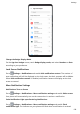Mate20 Pro User Guide-(LYA-L09&L29,EMUI10.0_01,EN)
Table Of Contents
- Contents
- Essentials
- Basic Gestures
- System Navigation
- Phone Clone
- Lock and Unlock Your Screen
- Get Familiar with the Home Screen
- Shortcut Switches
- Home Screen Widgets
- Show Date and Time When the Screen Is Off
- Set Your Wallpaper
- Split-screen Mode & Floating Window
- Screenshots & Screen Recording
- View and Clear Notifications
- Adjust Sound Settings
- Enter Text
- Charging
- Smart Features
- Camera and Gallery
- Launch Camera
- Take Photos
- Shoot in Portrait, Night, and Wide Aperture Modes
- Master AI
- Take Wide-Angle or Long-Focus Photos
- Super Macro
- Take Panoramic Photos
- Take Black and White Photos
- AR Lens
- Light Painting
- Take HDR Photos
- Moving Pictures
- Documents Mode
- Pro Mode
- Record Videos
- AI Movie Effects
- Slow-Mo Recording
- Time-Lapse Photography
- Leica Colors
- Filters
- Edit Camera Modes
- Adjust Camera Settings
- Manage Gallery
- Gallery Smart Categorization
- Huawei Vlog Editor
- Huawei Vlogs
- Highlights
- Apps
- Apps
- App Twin
- Quickly Access Frequently Used App Features
- Optimizer
- Phone Clone
- Contacts
- Phone
- Messaging
- Calendar
- Clock
- Notepad
- Recorder
- Calculator
- Flashlight
- Compass
- Mirror
- HiSuite
- Tips
- Settings
- Search for Items in Settings
- Wi-Fi
- Bluetooth
- Mobile Data
- More Connections
- Sounds & Vibration
- Notifications
- Display & Brightness
- Home Screen & Wallpaper
- Biometrics & Password
- Apps
- Battery
- Storage
- Security
- Privacy
- Digital Balance
- Accessibility Features
- Users & Accounts
- System & Updates
Brightness, Color, and Color Temperature
You can set the screen brightness, color mode, and color temperature according to your
preferences.
Automatically Adjust the Screen Brightness
Go to Settings > Display & brightness, and enable Automatic.
Your phone will automatically adjust the screen brightness according to the ambient lighting
conditions.
Manually Adjust the Screen Brightness
You can manually adjust the screen brightness using either of the following methods:
• Swipe down from the status bar to open the notication panel. In the section, drag the
slider to adjust the screen brightness.
• Go to
Settings > Display & brightness. In the section, drag the slider to adjust the
screen brightness.
Adjust the Color Mode
Go to Settings > Display & brightness > Color & Eye Comfort > Color mode &
temperature, and select the color mode that you prefer. Normal mode will be easier on your
eyes and is therefore recommended.
• Normal: natural color tones
• Vivid: vivid color tones
Adjust the Color Temperature
Go to
Settings > Display & brightness > Color & Eye Comfort > Color mode &
temperature, and select the color temperature that you prefer. Default and Warm will be
easier on your eyes and are therefore recommended.
• Default: a natural tint
• Warm: a yellowish tint
• Cool: a whitish tint
• You can touch anywhere on the color circle or drag the spot to adjust the color
temperature.
When Eye Comfort is enabled, you will need to go to the Eye Comfort settings screen to
adjust the color temperature.
Enable or Disable Natural Tone
Natural tone enables your phone to simulate the way human eyes adapt to ambient lighting
to automatically adjust the color temperature.
Settings
141