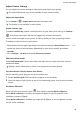Mate 20 RS User Guide-(LYAL29,EMUI 12.0_01,en-us)
Table Of Contents
- Contents
- Essentials
- Smart Features
- Camera and Gallery
- Take Photos
- Shoot in Portrait, Night, and Wide Aperture Modes
- AI Photography
- Take Photos with Various Zoom Settings
- Macro
- Monochrome Photography
- AR Lens
- Moving Pictures
- Documents Mode
- Pro Mode
- Record Videos
- Slow-Mo Recording
- Time-Lapse Photography
- Adjust Camera Settings
- Manage Gallery
- Highlights
- Apps
- Settings
2 Switch to the rear camera, touch or , and follow the onscreen instructions to
select AI color, Background blur, or other movie eects (depending on your device
model).
3 Go to > Video resolution and select the 21:9 aspect ratio (which most movies are
shot in).
• Some products do not support the 21:9 aspect ratio.
• If your phone supports the
feature, disable it rst.
4 Touch to shoot.
Touch to add lter eects during shooting.
5 Touch to end shooting.
Shoot 4K UHD Videos
Your phone supports 4K Ultra HD (UHD) video recording, allowing you to record in even
greater clarity.
1 Open Camera and select Video mode.
2 Go to > Video resolution and select the 4K resolution.
Beauty mode, lters, and special eects are not supported at 4K, and will be
automatically disabled when you select the 4K resolution.
3 Return to the Video screen and touch to start recording.
A higher resolution will result in a higher quality video, but will also take up more
storage space.
Slow-Mo Recording
Shoot Slow-Mo Videos
Use Slow-mo mode to capture eeting moments in detail. Adjust the slow motion speed
based on how slow you want your footage to appear. With a higher speed you'll get slower
playback.
The available slow motion speeds vary by device.
• 256x: suitable for recording shooting, explosion, or other extreme fast-paced action scenes.
• 128x or 64x: suitable for recording balls being hit and racing.
• 32x or 16x: suitable for recording bubbles popping and water splashing.
• 8x or 4x: suitable for recording breakdowns of fast movements, such as diving into water
and a football being kicked. You can customize the overall shooting length and the length
of the slow-mo portion.
Camera and Gallery
41