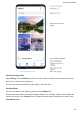Mate 20 Pro User Guide-( LYA-L09&L29,EMUI11.0_01,EN)
Table Of Contents
- Contents
- Essentials
- Basic Gestures
- System Navigation
- Lock and Unlock Your Screen
- Screenshots & Screen Recording
- Adjust Sound Settings
- Show Date and Time When the Screen Is Off
- Power On and Off or Restart Your Device
- Charging
- Get Familiar with the Home Screen
- Notification and Status Icons
- Shortcut Switches
- Quickly Access Frequently Used App Features
- Home Screen Widgets
- Set Your Wallpaper
- View and Clear Notifications
- multi-window
- Phone Clone
- Enter Text
- Smart Features
- AI Lens
- Easy Projection
- Multi-screen Collaboration
- Multi-screen Collaboration Between Your Tablet and Phone
- Smart Remote
- AI Search
- Huawei Share
- Camera and Gallery
- Take Photos
- Shoot in Portrait, Night, and Wide Aperture Modes
- Master AI
- Take Photos with Various Zoom Settings
- Macro
- Take Panoramic Photos
- Take Black and White Photos
- AR Lens
- Moving Pictures
- Add Stickers to Photos
- High-Res Mode
- Pro Mode
- Record Videos
- Slow-Mo Recording
- Time-Lapse Photography
- Leica Colors
- Manage Gallery
- Huawei Vlog Editor
- People Album Videos
- Highlights
- Launch Camera
- Light Painting
- Take HDR Photos
- Documents Mode
- Filters
- Adjust Camera Settings
- Smart Photo Categorization
- Apps
- Phone
- Notepad
- Compass
- Tips
- Apps
- Mirror
- App Twin
- Contacts
- Messaging
- Calendar
- Clock
- Recorder
- Calculator
- Flashlight
- Optimizer
- Phone Clone
- HiSuite
- Settings
- Mobile Network
- More Connections
- Display & Brightness
- Sounds & Vibration
- Biometrics & Password
- Security
- Accessibility Features
- System & Updates
- Search for Items in Settings
- Wi-Fi
- Bluetooth
- Home Screen & Wallpaper
- Notifications
- Apps
- Battery
- Storage
- Privacy
- Users & Accounts
- About Phone
1 You can access the collage feature in either of the following ways:
• On the Discover tab, touch Make a collage, select the desired photos, then touch
Create.
• On the Photos or Albums tab, touch and hold to select desired photos, then go to
> Collage.
2 Select a template. You can then:
• Relocate a photo: Touch and hold the photo and drag it to a
dierent position.
• Adjust the displayed portion of a photo: Slide on the photo, or pinch in or out on it so
that only the desired part is displayed in the grid.
• Rotate a photo: Touch the photo, then touch
to rotate it or to ip it.
• Add or remove borders: By default, borders are displayed between photos and along
the grid edges. To remove them, touch Frame.
3 Touch
to save the collage.
To view the saved collage, go to Albums > Collages.
Edit Videos
• Please make sure your device has been updated to the latest system version.
• This feature may vary by device.
1 Go to Gallery > Albums and touch the video you want to edit.
2 Touch to display the video editing screen, where you can:
• Select a theme: Touch Template and select a preset theme.
• Edit the clips: Touch Edit, then touch the timeline and drag the sliders at both ends to
trim the video to the desired length.
• Add a transition: Touch Edit, slide on the timeline to position the playhead where you
want to add a transition, and touch Cut. Then touch
on the timeline to select a
transition.
If multiple cuts are added, you can choose to apply the transition to all of them.
• Sort the clips: After a clip is split, you can touch and hold a section and drag it for it to
appear earlier or later in the video.
• Change the frame: In Edit, touch Frame and select a frame.
• Export a frame: In Edit, position the playhead on the frame you want to export as a
still image, then touch Export frame.
• Delete a clip: In Edit, add cuts before and after the clips you want to delete, then
touch Delete.
Camera and Gallery
62