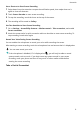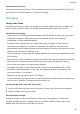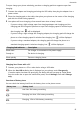Mate 20 Pro User Guide-( LYA-L09&L29,EMUI11.0_01,EN)
Table Of Contents
- Contents
- Essentials
- Basic Gestures
- System Navigation
- Lock and Unlock Your Screen
- Screenshots & Screen Recording
- Adjust Sound Settings
- Show Date and Time When the Screen Is Off
- Power On and Off or Restart Your Device
- Charging
- Get Familiar with the Home Screen
- Notification and Status Icons
- Shortcut Switches
- Quickly Access Frequently Used App Features
- Home Screen Widgets
- Set Your Wallpaper
- View and Clear Notifications
- multi-window
- Phone Clone
- Enter Text
- Smart Features
- AI Lens
- Easy Projection
- Multi-screen Collaboration
- Multi-screen Collaboration Between Your Tablet and Phone
- Smart Remote
- AI Search
- Huawei Share
- Camera and Gallery
- Take Photos
- Shoot in Portrait, Night, and Wide Aperture Modes
- Master AI
- Take Photos with Various Zoom Settings
- Macro
- Take Panoramic Photos
- Take Black and White Photos
- AR Lens
- Moving Pictures
- Add Stickers to Photos
- High-Res Mode
- Pro Mode
- Record Videos
- Slow-Mo Recording
- Time-Lapse Photography
- Leica Colors
- Manage Gallery
- Huawei Vlog Editor
- People Album Videos
- Highlights
- Launch Camera
- Light Painting
- Take HDR Photos
- Documents Mode
- Filters
- Adjust Camera Settings
- Smart Photo Categorization
- Apps
- Phone
- Notepad
- Compass
- Tips
- Apps
- Mirror
- App Twin
- Contacts
- Messaging
- Calendar
- Clock
- Recorder
- Calculator
- Flashlight
- Optimizer
- Phone Clone
- HiSuite
- Settings
- Mobile Network
- More Connections
- Display & Brightness
- Sounds & Vibration
- Biometrics & Password
- Security
- Accessibility Features
- System & Updates
- Search for Items in Settings
- Wi-Fi
- Bluetooth
- Home Screen & Wallpaper
- Notifications
- Apps
- Battery
- Storage
- Privacy
- Users & Accounts
- About Phone
Go to Settings > Sounds & vibration > More settings and enable or disable System haptics
according to your preferences.
Set More settings
On the Sounds & vibration screen, touch More settings, and set more notication methods
according to your preferences. For example, you can set Keypad tones and Screenshot.
This feature may vary by device.
Show Date and Time When the Screen Is O
Always On Display
With Always On Display enabled, the lock screen will show the date, time, and more when
the screen is o.
Enable Always On Display
1 Go to Settings > Home screen & wallpaper > Always On Display, and enable Always
On Display.
2 Set Display mode as prompted.
If you select Smart, your phone will show the Always On Display information when it
detects a glance or tap.
The feature availability varies by device.
Set the Style for Always On Display
You can customize the display style for Always On Display according to your preferences.
1 After enabling Always On Display, touch Display style, and swipe across to view the
available styles.
2 Select a preferred style, and touch Apply.
Add
Grati
You can personalize Always On Display by specifying text to be displayed, selecting your
preferred color scheme, and adding stickers.
1 From under Grati on the Always On Display screen, touch the style you would like to
use.
2 Enter text in the input box and set the style options, such as Color or Text size.
You can also add Stickers and drag the sticker border to adjust its position and size, and
touch or to change its direction or delete it.
3 Touch Apply.
Essentials
12