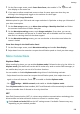Mate20 Pro User Guide-(LYA-L09&L29,EMUI10.0_01,EN-GB)
Table Of Contents
- Contents
- Essentials
- Basic Gestures
- System Navigation
- Phone Clone
- Lock and Unlock Your Screen
- Shortcut Switches
- Home Screen Widgets
- Set Your Wallpaper
- Split-screen Mode & Floating Window
- Screenshots & Screen Recording
- View and Clear Notifications
- Adjust Sound Settings
- Enter Text
- Charging
- Smart Features
- Camera and Gallery
- Launch Camera
- Take Photos
- Shoot in Portrait, Night, and Wide Aperture Modes
- Master AI
- Take Wide-Angle or Long-Focus Photos
- Super Macro
- Take Panoramic Photos
- Take Black and White Photos
- AR Lens
- Light Painting
- Take HDR Photos
- Moving Pictures
- Documents Mode
- Pro Mode
- Record Videos
- AI Movie Effects
- Slow-Mo Recording
- Time-Lapse Photography
- Leica Colours
- Filters
- Edit Camera Modes
- Adjust Camera Settings
- Manage Gallery
- Gallery Smart Categorisation
- Huawei Vlog Editor
- Huawei Vlogs
- Highlights
- Apps
- Apps
- App Twin
- Quickly Access Frequently Used App Features
- Optimiser
- Phone Clone
- Contacts
- Phone
- Messaging
- Calendar
- Clock
- Notepad
- Recorder
- Calculator
- Torch
- Compass
- Mirror
- HiSuite
- Tips
- Settings
- Search for Items in Settings
- Wi-Fi
- Bluetooth
- Mobile Data
- More Connections
- Sounds & Vibration
- Notifications
- Display & Brightness
- Home Screen & Wallpaper
- Biometrics & Password
- Apps
- Battery
- Storage
- Security
- Privacy
- Digital Balance
- Accessibility Features
- Users & Accounts
- System & Updates
2 Go to > Wi-Fi+ and enable or disable Wi-Fi+.
Bluetooth
Bluetooth Basics
You can connect your device to Bluetooth headsets, speakers, and car kits. You can also use
Bluetooth to share data between your device and other devices.
Make sure your device is within 10 m (about 33 ft.) of other Bluetooth devices.
Enable or Disable Bluetooth
You can enable or disable Bluetooth in either of the following ways:
• Swipe down from the status bar to open the notication panel, then touch to enable
or disable Bluetooth. Touch and hold the switch to enter the Bluetooth settings screen.
• Go to Settings > Bluetooth, then enable or disable Bluetooth.
Set a Bluetooth Name
Set a Bluetooth name for your device to easily identify it during connection.
1 On the Bluetooth settings screen, toggle the Bluetooth switch on.
2 Touch Device name, enter a name, then touch OK.
Pair with a Bluetooth Device
1 Enable Bluetooth on the target device and set it to discoverable. For detailed instructions,
refer to the device's user guide.
2 From your device, access the Bluetooth settings screen, and enable Bluetooth to have
your device automatically search for nearby Bluetooth devices.
3 From the list of Available devices, select the one you want to pair your device with, and
follow the onscreen instructions to complete pairing.
On the Bluetooth settings screen, touch to view tips for connecting various Bluetooth
devices.
Transfer Files via Bluetooth
Within the transmission range, you can use Bluetooth to transfer videos, pictures, contacts,
and more to other devices.
1 Pair the sending and receiving devices via Bluetooth.
2 On the sending device, touch and hold the
le you want to share, go to More > Share or
touch
, and select Bluetooth.
The exact operations may vary if you are sharing les within apps.
Settings
101