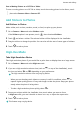PORSCHE DESIGN Mate 30 RS User Guide-(LIO-N29,EMUI11.0_01,en)
Table Of Contents
- Contents
- Essentials
- Basic Gestures
- System Navigation
- Lock and Unlock Your Screen
- Virtual Controls at the Screen Edge
- Screenshots & Screen Recording
- Adjust Sound Settings
- Show Date and Time When the Screen Is Off
- Power On and Off or Restart Your Device
- Charging
- Get Familiar with the Home Screen
- Notification and Status Icons
- Shortcut Switches
- Quickly Access Frequently Used App Features
- Home Screen Widgets
- Set Your Wallpaper
- View and Clear Notifications
- multi-window
- Phone Clone
- Enter Text
- Smart Features
- AI Voice
- AI Voice
- View AI Voice Skill
- Make Calls and Send SMS Messages with AI Voice
- Set Alarms with Voice Commands
- Set Timers with Voice Commands
- Play Music or Videos with Voice Commands
- Open Apps with Voice Commands
- Query the Weather with Voice Commands
- Set Calendar Events and Reminders with Voice Commands
- Set Up the System with Voice Commands
- Voice Search
- AI Lens
- AI Touch
- Easy Projection
- Multi-screen Collaboration
- Multi-screen Collaboration Between Your Tablet and Phone
- AR Measure
- Smart Remote
- AI Search
- Huawei Share
- AI Voice
- Camera and Gallery
- Take Photos
- Shoot in Portrait, Night, and Wide Aperture Modes
- Master AI
- Take Photos with Various Zoom Settings
- Take Panoramic Photos
- Take Black and White Photos
- AR Lens
- Moving Pictures
- Add Stickers to Photos
- High-Res Mode
- Pro Mode
- Record Videos
- Slow-Mo Recording
- Time-Lapse Photography
- Dual-View Mode
- Leica Colors
- Manage Gallery
- Huawei Vlog Editor
- Highlights
- Launch Camera
- Light Painting
- Take HDR Photos
- Documents Mode
- Filters
- Adjust Camera Settings
- Smart Photo Categorization
- Apps
- Phone
- Notepad
- Compass
- HiSuite
- Tips
- Apps
- Messaging
- Mirror
- App Twin
- Contacts
- Calendar
- Clock
- Recorder
- Calculator
- Flashlight
- Optimizer
- Phone Clone
- Settings
- Wi-Fi
- Mobile Network
- More Connections
- Display & Brightness
- Adjust the Screen Brightness, Color Mode, and Color Temperature
- Automatically Switch Between Portrait and Landscape Orientation
- Introduction to GPU Turbo
- Use Eye Comfort Mode
- Enable Dark Mode
- Adjust Text Style Settings
- Use Smart Screen Resolution
- Full Screen Display
- Display Carrier Name and Network Speed in the Status Bar
- Sounds & Vibration
- Biometrics & Password
- Security
- Privacy
- Accessibility Features
- Use a Screen Reader App
- What to Do If Air Scroll Does Not Work
- What to Do If Grabshot Does Not Work
- What to Do If Air Press Does Not Work
- Protect Your Phone with a Flip Cover
- Write with a Stylus
- Use Your Phone While Wearing Gloves
- Operate Your Phone with One Hand
- Enable or Disable Mistouch Prevention
- Set Scheduled Power On/Off
- System & Updates
- Search for Items in Settings
- Bluetooth
- Home Screen & Wallpaper
- Notifications
- Apps
- Battery
- Storage
- Users & Accounts
- About Phone
4 Touch to take a photo.
Take Night Shots
Night mode gives your photos sharper details and brighter colors even when shooting in low
light or at night.
1 Open Camera and select Night mode.
2 If you are using the rear camera, touch on the viewnder to adjust the ISO sensitivity
or
to adjust the shutter speed.
This feature may vary by device.
3 Steady your phone and touch the shutter button.
4 Your phone will adjust the exposure time based on the ambient brightness. Keep your
phone steady until the countdown nishes.
You can also touch the shutter button to stop the countdown and immediately take a
photo.
Use the Front Camera to Take Night Portraits
To take a sele at night or when there is not enough light, you can use the front camera in
Night mode.
In a dim environment, you can turn on the ash to get an illuminated photo of your face.
1 Open Camera and select Night mode.
2 Touch
to switch to the front camera. You can then:
• Touch the ash icon at the top and select (Auto) or (Always on) to turn on
the ash in low light.
• Touch
and adjust the beauty level.
3 Steady your phone and touch the shutter button.
Take Wide Aperture Photos
Wide aperture mode allows you to shoot photos where the background is blurred while your
subject remains in sharp focus.
1 Open Camera and select Aperture mode.
2 Touch where you want to focus. For best results, your phone needs to be within 2 m
(about 7 ft.) of your subject.
3 Touch in the viewnder and drag the slider to adjust aperture settings. A smaller
aperture value will create a more blurred background.
4 Touch the shutter button to take a photo.
Camera and Gallery
60