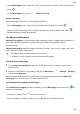PORSCHE DESIGN Mate 30 RS User Guide-(LIO-N29,EMUI11.0_01,en)
Table Of Contents
- Contents
- Essentials
- Basic Gestures
- System Navigation
- Lock and Unlock Your Screen
- Virtual Controls at the Screen Edge
- Screenshots & Screen Recording
- Adjust Sound Settings
- Show Date and Time When the Screen Is Off
- Power On and Off or Restart Your Device
- Charging
- Get Familiar with the Home Screen
- Notification and Status Icons
- Shortcut Switches
- Quickly Access Frequently Used App Features
- Home Screen Widgets
- Set Your Wallpaper
- View and Clear Notifications
- multi-window
- Phone Clone
- Enter Text
- Smart Features
- AI Voice
- AI Voice
- View AI Voice Skill
- Make Calls and Send SMS Messages with AI Voice
- Set Alarms with Voice Commands
- Set Timers with Voice Commands
- Play Music or Videos with Voice Commands
- Open Apps with Voice Commands
- Query the Weather with Voice Commands
- Set Calendar Events and Reminders with Voice Commands
- Set Up the System with Voice Commands
- Voice Search
- AI Lens
- AI Touch
- Easy Projection
- Multi-screen Collaboration
- Multi-screen Collaboration Between Your Tablet and Phone
- AR Measure
- Smart Remote
- AI Search
- Huawei Share
- AI Voice
- Camera and Gallery
- Take Photos
- Shoot in Portrait, Night, and Wide Aperture Modes
- Master AI
- Take Photos with Various Zoom Settings
- Take Panoramic Photos
- Take Black and White Photos
- AR Lens
- Moving Pictures
- Add Stickers to Photos
- High-Res Mode
- Pro Mode
- Record Videos
- Slow-Mo Recording
- Time-Lapse Photography
- Dual-View Mode
- Leica Colors
- Manage Gallery
- Huawei Vlog Editor
- Highlights
- Launch Camera
- Light Painting
- Take HDR Photos
- Documents Mode
- Filters
- Adjust Camera Settings
- Smart Photo Categorization
- Apps
- Phone
- Notepad
- Compass
- HiSuite
- Tips
- Apps
- Messaging
- Mirror
- App Twin
- Contacts
- Calendar
- Clock
- Recorder
- Calculator
- Flashlight
- Optimizer
- Phone Clone
- Settings
- Wi-Fi
- Mobile Network
- More Connections
- Display & Brightness
- Adjust the Screen Brightness, Color Mode, and Color Temperature
- Automatically Switch Between Portrait and Landscape Orientation
- Introduction to GPU Turbo
- Use Eye Comfort Mode
- Enable Dark Mode
- Adjust Text Style Settings
- Use Smart Screen Resolution
- Full Screen Display
- Display Carrier Name and Network Speed in the Status Bar
- Sounds & Vibration
- Biometrics & Password
- Security
- Privacy
- Accessibility Features
- Use a Screen Reader App
- What to Do If Air Scroll Does Not Work
- What to Do If Grabshot Does Not Work
- What to Do If Air Press Does Not Work
- Protect Your Phone with a Flip Cover
- Write with a Stylus
- Use Your Phone While Wearing Gloves
- Operate Your Phone with One Hand
- Enable or Disable Mistouch Prevention
- Set Scheduled Power On/Off
- System & Updates
- Search for Items in Settings
- Bluetooth
- Home Screen & Wallpaper
- Notifications
- Apps
- Battery
- Storage
- Users & Accounts
- About Phone
3 Touch to save the note.
Create To-dos
You can create to-dos to keep a track of day-to-day essentials, such as daily shopping lists,
tasks at work, and household chores.
Add a To-do Item
You can add a to-do item and set a time reminder for it.
If you have marked the to-do item as important, you will be prompted with a full-screen
reminder when the screen is locked.
1 Go to Notepad > To-dos and touch .
2 Enter your to-do item.
3 Touch
, set a time, and touch OK.
4 Enable to mark the to-do item as important.
5 Touch Save.
This feature may vary by device.
Set Repeated Reminders for a To-do Item
If you specify a time for a to-do item, you can select a repeat mode for it (for example,
Never, Every day, Every week, Every month, or Every year), and your phone will repeatedly
prompt you to complete the to-do item at the specied time.
Manage Your Notepad
You can sort your Notepad items by category and put them into dierent folders, delete
unwanted items, and share items with other people.
When viewing a list of items or an individual item in Notepad, touch the status bar at the top
of the screen to quickly return to the rst item or the beginning of the item you are viewing.
Use App Lock for Notepad or Lock a Note
Enable the app lock for Notepad: Go to Settings > Security > App Lock, enter the lock
screen password or customize the app lock password as prompted, and then turn on the
switch next to Notepad.
Lock a note: Open the note you need to lock in Notepad, go to
> Add lock, and follow
the onscreen instructions. To unlock the note, go to > Remove lock.
Apps
97