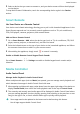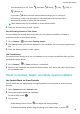Mate30 Pro 5G User Guide-(LIO-N29,EMUI12.0_01,en-gb)
Table Of Contents
- User Guide
- Contents
- Essentials
- Basic Gestures
- Phone Clone
- Lock and Unlock Your Screen
- Get Familiar with the Home Screen
- Notification and Status Icons
- Control Panel
- Screenshots & Screen Recording
- Adjust Sound Settings
- Enter Text
- Multi-Window
- Show Date and Time When the Screen Is Off
- Power On and Off or Restart Your Device
- Charging
- Smart Features
- AI Voice
- AI Voice
- View AI Voice Skill
- Make Calls and Send SMS Messages with AI Voice
- Set Alarms with Voice Commands
- Play Music or Videos with Voice Commands
- Open Apps with Voice Commands
- Query the Weather with Voice Commands
- Speech Translation
- Set Calendar Events and Reminders with Voice Commands
- Enable AI Lens with AI Voice
- Enable AI Touch with AI Voice
- AI Lens
- AI Touch
- Easy Projection
- Multi-screen Collaboration
- Multi-screen Collaboration Between Your Tablet and Phone
- Huawei Share
- Huawei Print
- Multi-Device Collaboration
- Smart Remote
- Media Controller
- AI Voice
- Camera and Gallery
- Launch Camera
- Take Photos
- Shoot in Portrait, Night, and Wide Aperture Modes
- Master AI
- Zoom to Take Photos
- Take Panoramic Photos
- Monochrome Photography
- AR Lens
- Take HDR Photos
- Moving Pictures
- Add Stickers to Photos
- Take High-Resolution Photos
- Pro Mode
- Record Videos
- Slow-Mo Recording
- Time-Lapse Photography
- Dual-View Mode
- Leica Colors
- Filters
- Adjust Camera Settings
- Manage Gallery
- Smart Photo Categorisation
- Highlights
- Apps
- Contacts
- Phone
- Messaging
- MeeTime
- Calendar
- Clock
- Notepad
- Recorder
- Compass
- App Twin
- Optimizer
- Phone Clone
- Settings
- Search for Items in Settings
- Wi-Fi
- Mobile Data
- More Connections
- Display & Brightness
- Sounds & Vibration
- Notifications
- Biometrics & Password
- Apps
- Battery
- Security
- Privacy
- Accessibility Features
- Users & Accounts
- System & Updates
- About Phone
3 Touch Select to detect nearby printers and select the one you need. You can then set the
number of copies, colour, paper size, and other options on the preview screen, then touch
PRINT.
If no printer is detected, download and install the printer plug-in as prompted on the
Select printer screen.
Multi-Device Collaboration
Work Seamlessly Across Devices with Device+
Device+ allows for collaboration between
dierent devices, making your phone the hub of
your nearby tablets, computers, Visions, and other supported devices for them to be
controlled conveniently. You can also seamlessly transfer ongoing tasks on your phone, from
MeeTime calls to audio and video content being streamed, to your Vision with just a tap, and
you can easily view the phone screen projected to your computer, or edit les on your phone
using your computer.
Please make sure your device has been updated to the latest system version.
Set Device+
Currently, Device+ supports linking phones with the following types of devices. To use this
feature, make sure that devices to be connected support Device+. Before you get started,
enable Bluetooth and Wi-Fi and log in to your HUAWEI ID on your phone. For other devices,
perform the following settings:
• Tablet: Enable Bluetooth and Wi-Fi, and ensure that it is logged in to the same HUAWEI ID
as your phone.
• Computer: Enable Bluetooth and Wi-Fi, and ensure that it is logged in to the same
HUAWEI ID as your device and can access the Internet.
• Vision: Ensure that it is connected to the same LAN and logged in to the same HUAWEI ID
as your device.
• Bluetooth device: Some Bluetooth devices (such as Bluetooth headsets) can be linked with
your device via Device+ after establishing a Bluetooth connection.
Show Device+: If Device+ is hidden or cannot be found, go to Control Panel and then to
> Show Device+.
Transfer MeeTime Calls and Audio or Video Being Streamed to Other Devices
When you are making MeeTime calls on your device, watching videos (such as in HUAWEI
Video, Youku, or other video streaming apps), or listening to music, you can transfer any of
these ongoing tasks to another device via Device+ and pick up from where you left o on
the new device. For instance, you can transfer a MeeTime call to your Vision and a video
being streamed to your tablet.
MeeTime: This feature is only available in some countries and regions.
Smart Features
50