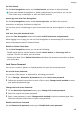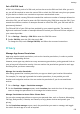Mate30 Pro 5G User Guide-(LIO-N29,EMUI12.0_01,en-gb)
Table Of Contents
- User Guide
- Contents
- Essentials
- Basic Gestures
- Phone Clone
- Lock and Unlock Your Screen
- Get Familiar with the Home Screen
- Notification and Status Icons
- Control Panel
- Screenshots & Screen Recording
- Adjust Sound Settings
- Enter Text
- Multi-Window
- Show Date and Time When the Screen Is Off
- Power On and Off or Restart Your Device
- Charging
- Smart Features
- AI Voice
- AI Voice
- View AI Voice Skill
- Make Calls and Send SMS Messages with AI Voice
- Set Alarms with Voice Commands
- Play Music or Videos with Voice Commands
- Open Apps with Voice Commands
- Query the Weather with Voice Commands
- Speech Translation
- Set Calendar Events and Reminders with Voice Commands
- Enable AI Lens with AI Voice
- Enable AI Touch with AI Voice
- AI Lens
- AI Touch
- Easy Projection
- Multi-screen Collaboration
- Multi-screen Collaboration Between Your Tablet and Phone
- Huawei Share
- Huawei Print
- Multi-Device Collaboration
- Smart Remote
- Media Controller
- AI Voice
- Camera and Gallery
- Launch Camera
- Take Photos
- Shoot in Portrait, Night, and Wide Aperture Modes
- Master AI
- Zoom to Take Photos
- Take Panoramic Photos
- Monochrome Photography
- AR Lens
- Take HDR Photos
- Moving Pictures
- Add Stickers to Photos
- Take High-Resolution Photos
- Pro Mode
- Record Videos
- Slow-Mo Recording
- Time-Lapse Photography
- Dual-View Mode
- Leica Colors
- Filters
- Adjust Camera Settings
- Manage Gallery
- Smart Photo Categorisation
- Highlights
- Apps
- Contacts
- Phone
- Messaging
- MeeTime
- Calendar
- Clock
- Notepad
- Recorder
- Compass
- App Twin
- Optimizer
- Phone Clone
- Settings
- Search for Items in Settings
- Wi-Fi
- Mobile Data
- More Connections
- Display & Brightness
- Sounds & Vibration
- Notifications
- Biometrics & Password
- Apps
- Battery
- Security
- Privacy
- Accessibility Features
- Users & Accounts
- System & Updates
- About Phone
Apps
Enable App Twin
App Twin enables you to log in to two WhatsApp or Facebook accounts simultaneously,
allowing you to keep your work and private life separate.
App Twin is only supported by some apps.
Go to Settings > Apps > App Twin and turn on or o the switch for the app you want to
apply the feature.
The twin app will then be displayed on the home screen.
View or Change App Settings
Go to Settings > Apps > Apps and touch an app. You can force stop it, uninstall it, view and
change the app permissions, set notication modes, and more.
Some apps cannot be uninstalled.
Check the App Version or Change the App Settings
Go to Settings > Apps > Apps and touch the app you are interested in to go to its details
screen. The version of the app is displayed next to the app icon.
Battery
Enable Power Saving Mode
Optimiser provides two power saving modes:
• Power Saving mode reduces power consumption by limiting background app activity,
visual
eects, and sounds.
• Ultra Power Saving mode strictly controls background apps to ensure that your device can
stay on for as long as possible. In this mode, you will only be able to use selected apps, and
all system switches, except for Wi-Fi and mobile data, will be turned o.
Go to Settings > Battery (or Optimiser > ), select a power saving mode:
• When the battery level is extremely low, enable Ultra Power Saving mode. Your device will
then display a black home screen.
To add apps you wish to use in Ultra Power Saving mode, touch and select the apps
from the list. You can touch in the upper left corner to remove the apps or touch
in the upper right corner to exit Ultra Power Saving mode.
Settings
129