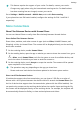Mate30 Pro 5G User Guide-(LIO-N29,EMUI12.0_01,en-gb)
Table Of Contents
- User Guide
- Contents
- Essentials
- Basic Gestures
- Phone Clone
- Lock and Unlock Your Screen
- Get Familiar with the Home Screen
- Notification and Status Icons
- Control Panel
- Screenshots & Screen Recording
- Adjust Sound Settings
- Enter Text
- Multi-Window
- Show Date and Time When the Screen Is Off
- Power On and Off or Restart Your Device
- Charging
- Smart Features
- AI Voice
- AI Voice
- View AI Voice Skill
- Make Calls and Send SMS Messages with AI Voice
- Set Alarms with Voice Commands
- Play Music or Videos with Voice Commands
- Open Apps with Voice Commands
- Query the Weather with Voice Commands
- Speech Translation
- Set Calendar Events and Reminders with Voice Commands
- Enable AI Lens with AI Voice
- Enable AI Touch with AI Voice
- AI Lens
- AI Touch
- Easy Projection
- Multi-screen Collaboration
- Multi-screen Collaboration Between Your Tablet and Phone
- Huawei Share
- Huawei Print
- Multi-Device Collaboration
- Smart Remote
- Media Controller
- AI Voice
- Camera and Gallery
- Launch Camera
- Take Photos
- Shoot in Portrait, Night, and Wide Aperture Modes
- Master AI
- Zoom to Take Photos
- Take Panoramic Photos
- Monochrome Photography
- AR Lens
- Take HDR Photos
- Moving Pictures
- Add Stickers to Photos
- Take High-Resolution Photos
- Pro Mode
- Record Videos
- Slow-Mo Recording
- Time-Lapse Photography
- Dual-View Mode
- Leica Colors
- Filters
- Adjust Camera Settings
- Manage Gallery
- Smart Photo Categorisation
- Highlights
- Apps
- Contacts
- Phone
- Messaging
- MeeTime
- Calendar
- Clock
- Notepad
- Recorder
- Compass
- App Twin
- Optimizer
- Phone Clone
- Settings
- Search for Items in Settings
- Wi-Fi
- Mobile Data
- More Connections
- Display & Brightness
- Sounds & Vibration
- Notifications
- Biometrics & Password
- Apps
- Battery
- Security
- Privacy
- Accessibility Features
- Users & Accounts
- System & Updates
- About Phone
Congure Dual SIM Settings
If your device has two SIM cards inserted, you can set the default mobile data SIM and the
default calling SIM, and enable call forwarding between the two SIM cards.
This feature applies to dual-SIM devices only.
Set the Default Mobile Data and Default Calling SIM Cards
Go to Settings > Mobile network > SIM management and set SIM 1 or SIM 2 as the default
mobile data or default calling SIM card.
Enable Call Forwarding Between SIM Cards
After enabling call forwarding for both SIM cards, if incoming calls cannot reach one of the
SIM cards, they will be forwarded to the other one.
This feature requires the support of your carrier. For details, contact your carrier.
1 Go to Settings > Mobile network > SIM management > Call forwarding between
SIMs.
2 Select a call forwarding mode and turn on the corresponding switch.
Call forwarding between two SIM cards will be enabled when it is congured for both SIM
cards.
Share Your Network Connection with Other Devices
Once Personal hotspot has been enabled, you can share your mobile data or the Wi-Fi
network your device is currently connected to with other devices.
Share Your Network via Personal Hotspot
• The settings items vary by device. If your device does not provide a specic item, it
indicates that the corresponding feature is not supported.
• Some Wi-Fi networks that require authentication cannot be shared.
Go to Settings > Mobile network > Personal hotspot, and enable Personal hotspot. The
mobile data or Wi-Fi network connection of your device will then be shared with other
devices.
You can also perform the following for the personal hotspot:
• Set Device name.
• Set Password.
• Touch Connected devices to view the connected devices list and blocklist. Touch a device in
the Connected devices list to move it to the Blocklist list as prompted. You can also
remove a device from the list.
• If you are sharing a mobile data network, you can also touch More to set Data limit and
AP band.
Settings
115