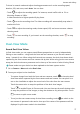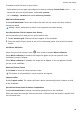P50 Pro User Guide-(JAD-LX9,EMUI12.0_02,en-gb)
Table Of Contents
- User Guide
- Contents
- Essentials
- Basic Gestures
- System Navigation
- Phone Clone
- Lock and Unlock Your Screen
- Get Familiar with the Home Screen
- Notification and Status Icons
- Control Panel
- Quickly Access Frequently Used App Features
- Home Screen Widgets
- Set Your Wallpaper
- Screenshots & Screen Recording
- View and Clear Notifications
- Adjust Sound Settings
- Adjust Sound Settings
- Press a Volume Button to Adjust the Volume
- Press the Power Button to Mute Your Device When It Rings
- Flip to Mute
- Change the Sounds and Vibration Settings
- Use a Shortcut to Switch Between Sound, Vibration, and Silent Modes
- System Haptics
- Set the Default Volume
- Set More settings
- Raise to Reduce the Ringtone Volume
- Adjust Sound Settings
- Enter Text
- Multi-Window
- Show Date and Time When the Screen Is Off
- Power On and Off or Restart Your Device
- Charging
- Smart Features
- AI Voice
- AI Voice
- View AI Voice Skill
- Make Calls and Send SMS Messages with AI Voice
- Set Alarms with Voice Commands
- Play Music or Videos with Voice Commands
- Open Apps with Voice Commands
- Query the Weather with Voice Commands
- Speech Translation
- Set Calendar Events and Reminders with Voice Commands
- Enable AI Lens with AI Voice
- Enable AI Touch with AI Voice
- AI Lens
- AI Touch
- Easy Projection
- Multi-screen Collaboration
- Multi-screen Collaboration Between Your Tablet and Phone
- Huawei Share
- Huawei Print
- Multi-Device Collaboration
- Smart Remote
- Media Controller
- AI Voice
- Camera and Gallery
- Launch Camera
- Take Photos
- Shoot in Portrait, Night, and Wide Aperture Modes
- Master AI
- Zoom to Take Photos
- Macro
- Take Panoramic Photos
- Monochrome Photography
- Moving Pictures
- Add Stickers to Photos
- Documents Mode
- Take High-Resolution Photos
- Pro Mode
- Record Videos
- Slow-Mo Recording
- Time-Lapse Photography
- Dual-View Mode
- Story Creator
- Filters
- Adjust Camera Settings
- Manage Gallery
- Golden Snap
- Smart Photo Categorisation
- Huawei Vlogs
- Highlights
- Apps
- Contacts
- Phone
- Messaging
- MeeTime
- Calendar
- Clock
- Notepad
- Recorder
- Calculator
- Torch
- Compass
- App Twin
- Optimizer
- Phone Clone
- Settings
- Search for Items in Settings
- Wi-Fi
- Mobile Data
- More Connections
- Home Screen & Wallpaper
- Display & Brightness
- Adjust the Screen Brightness, Colour Mode, and Colour Temperature
- Use Eye Comfort Mode
- Enable Dark Mode
- Adjust Text Style Settings
- Use Smart Screen Resolution
- Adjust the Screen Refresh Rate
- Full Screen Display
- Display Carrier Name and Network Speed in the Status Bar
- Switch Between Portrait and Landscape Orientation
- Sounds & Vibration
- Notifications
- Biometrics & Password
- Apps
- Battery
- Storage
- Security
- Privacy
- Accessibility Features
- Users & Accounts
- System & Updates
- About Phone
To shoot in manual mode and adjust shooting parameters such as the recording speed,
duration, ISO, and more, touch Auto. You can then:
• Touch to adjust the recording speed. For instance, record trac trails at 15x or
blooming owers at 1800x.
A video recorded at a higher speed will play faster.
• Touch to set the recording time. The video recording will automatically stop when it
reaches this limit.
• Touch
to adjust the metering mode, shutter speed, ISO, and more to ensure a better
shooting result.
• Touch to start recording. If you haven't set the recording duration, touch to stop
recording.
Dual-View Mode
Record Dual-View Videos
In Dual-view mode, you can capture two
dierent perspectives at once by independently
lming on two cameras – using both the front and rear cameras or just the rear camera
setup – instead of one. When using the front and rear cameras, the dual view shows what's
captured by the front camera and rear camera side by side. When using just the rear camera
setup, the dual view shows a panorama and a close-up of the centre of what is being lmed.
Please make sure your device has been updated to the latest system version.
1 Go to Camera > More and select Dual-view.
2 Frame your subject in the viewnder.
• To capture images from both the front and rear cameras, touch to have the dual
view show what's captured by the front camera and rear camera. You can pinch in or
out on the viewnder to adjust the zoom level of the view from the rear camera.
Touch the screen twice to swap the positions of the dual view images.
Touch to enable Picture in Picture mode. You can then tap the small window twice
to swap the positions of the images, or drag the window to any other position. Touch
to return to split-screen mode.
• To use just the rear camera setup for dual-view recording, touch to switch to the
rear camera. A panoramic view and a close-up of the centre of the panorama will be
displayed in split-screen mode in the viewnder.
Camera and Gallery
77