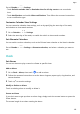P50 Pro User Guide-(JAD-LX9,EMUI12.0_02,en-gb)
Table Of Contents
- User Guide
- Contents
- Essentials
- Basic Gestures
- System Navigation
- Phone Clone
- Lock and Unlock Your Screen
- Get Familiar with the Home Screen
- Notification and Status Icons
- Control Panel
- Quickly Access Frequently Used App Features
- Home Screen Widgets
- Set Your Wallpaper
- Screenshots & Screen Recording
- View and Clear Notifications
- Adjust Sound Settings
- Adjust Sound Settings
- Press a Volume Button to Adjust the Volume
- Press the Power Button to Mute Your Device When It Rings
- Flip to Mute
- Change the Sounds and Vibration Settings
- Use a Shortcut to Switch Between Sound, Vibration, and Silent Modes
- System Haptics
- Set the Default Volume
- Set More settings
- Raise to Reduce the Ringtone Volume
- Adjust Sound Settings
- Enter Text
- Multi-Window
- Show Date and Time When the Screen Is Off
- Power On and Off or Restart Your Device
- Charging
- Smart Features
- AI Voice
- AI Voice
- View AI Voice Skill
- Make Calls and Send SMS Messages with AI Voice
- Set Alarms with Voice Commands
- Play Music or Videos with Voice Commands
- Open Apps with Voice Commands
- Query the Weather with Voice Commands
- Speech Translation
- Set Calendar Events and Reminders with Voice Commands
- Enable AI Lens with AI Voice
- Enable AI Touch with AI Voice
- AI Lens
- AI Touch
- Easy Projection
- Multi-screen Collaboration
- Multi-screen Collaboration Between Your Tablet and Phone
- Huawei Share
- Huawei Print
- Multi-Device Collaboration
- Smart Remote
- Media Controller
- AI Voice
- Camera and Gallery
- Launch Camera
- Take Photos
- Shoot in Portrait, Night, and Wide Aperture Modes
- Master AI
- Zoom to Take Photos
- Macro
- Take Panoramic Photos
- Monochrome Photography
- Moving Pictures
- Add Stickers to Photos
- Documents Mode
- Take High-Resolution Photos
- Pro Mode
- Record Videos
- Slow-Mo Recording
- Time-Lapse Photography
- Dual-View Mode
- Story Creator
- Filters
- Adjust Camera Settings
- Manage Gallery
- Golden Snap
- Smart Photo Categorisation
- Huawei Vlogs
- Highlights
- Apps
- Contacts
- Phone
- Messaging
- MeeTime
- Calendar
- Clock
- Notepad
- Recorder
- Calculator
- Torch
- Compass
- App Twin
- Optimizer
- Phone Clone
- Settings
- Search for Items in Settings
- Wi-Fi
- Mobile Data
- More Connections
- Home Screen & Wallpaper
- Display & Brightness
- Adjust the Screen Brightness, Colour Mode, and Colour Temperature
- Use Eye Comfort Mode
- Enable Dark Mode
- Adjust Text Style Settings
- Use Smart Screen Resolution
- Adjust the Screen Refresh Rate
- Full Screen Display
- Display Carrier Name and Network Speed in the Status Bar
- Switch Between Portrait and Landscape Orientation
- Sounds & Vibration
- Notifications
- Biometrics & Password
- Apps
- Battery
- Storage
- Security
- Privacy
- Accessibility Features
- Users & Accounts
- System & Updates
- About Phone
Add Content to a Note
1 Go to Notepad > Notes and touch .
2 Enter the title and content of the note. You can then perform the following:
• Touch to add a checklist.
• Touch to change the text style, paragraph alignment, and background.
• Touch to insert a picture. Touch and hold the picture, then drag it to the desired
position in the note.
• To organise your notes for easier access and viewing, categorise a note after nishing
it.
3 Touch to save the note.
Add a Note by Scanning Documents
1 Open Notepad and go to Notes >
> > Scan document.
2 Align your device camera with the picture or
le you want to scan and touch to start
scanning. The scanned pages are saved in Notepad.
3 Go to Extract text > Save > Save images and text >
to save the note.
If your device does not have this option, it indicates that this feature is not supported.
Create Notes by Scanning Certicates or Cards
You can scan certicates or bank cards for future use and add watermarks to prevent theft.
1 Open Notepad and go to Notes > > > Add card.
2 Point the camera to the certicate or bank card you want to scan, and touch to scan
it one by one or consecutively. Touch to preview the scanned copies.
3 (Optional) If you manually unskew the scanned copies, touch
to preview them again.
4 To add a watermark to the scanned copies, touch Full-screen watermark or Single
watermark.
5 Touch to insert the modied scanned copy into the note.
6 Touch
to save the note.
Apps
112