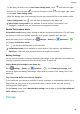Y9a User Guide-(FRL-L22&L23,EMUI10.1.1_02,EN)
Table Of Contents
- Contents
- Essentials
- Basic Gestures
- System Navigation
- Phone Clone
- Lock and Unlock Your Screen
- Get Familiar with the Home Screen
- Notification and Status Icons
- Shortcut Switches
- Home Screen Widgets
- Set Your Wallpaper
- Screenshots & Screen Recording
- View and Clear Notifications
- Adjust Sound Settings
- Enter Text
- Split-screen Mode & Floating Window
- Power On and Off or Restart Your Device
- Charging
- Smart Features
- AI Voice
- AI Voice
- Check AI Voice Skills
- Make Calls and Send SMS Messages
- Translate with AI Voice
- Face-to-Face Translation
- Query Weather with Voice Commands
- Set Alarms with Voice Commands
- Set Calendar Events with Voice Commands
- Set Reminders with Voice Commands
- Open Camera, Tools, or Apps with Voice Commands
- Change System Settings with Voice Commands
- Play Music or Videos with Voice Commands
- Search with AI Voice
- AI Lens
- AI Touch
- Huawei Share
- AI Voice
- Camera and Gallery
- Launch Camera
- Pop-up Camera
- Take Photos
- Shoot in Portrait, Night, and Wide Aperture Modes
- Zoom to Take Photos
- Super Macro
- Take Panoramic Photos
- Take HDR Photos
- Add Stickers to Photos
- Take High-Resolution Photos
- Pro Mode
- Record Videos
- Time-Lapse Photography
- Adjust Camera Settings
- Manage Gallery
- Apps
- Apps
- Contacts
- Phone
- Messaging
- Calendar
- Clock
- Notepad
- Recorder
- Calculator
- Flashlight
- Compass
- App Twin
- Quickly Access Frequently Used App Features
- Optimizer
- Phone Clone
- HiSuite
- Tips
- Settings
- Search for Items in Settings
- Wi-Fi
- Bluetooth
- Mobile Data
- More Connections
- Home Screen & Wallpaper
- Display & Brightness
- Sounds & Vibration
- Notifications
- Biometrics & Password
- Apps
- Battery
- Storage
- Security
- Privacy
- Accessibility Features
- System & Updates
- About Phone
3 To disable App twin, touch and hold the twinned version of the app, then touch Delete.
All the data of the twin app will be deleted.
View or Change App Settings
Go to
Settings > Apps > Apps, and touch an app. You can force stop it, uninstall it, clear
the app cache, view and change app permissions, set notication modes, and more.
Some apps cannot be uninstalled.
Battery
Check Power Consumption
Go to
Settings > Battery (or Optimizer > ). You can:
• Touch Battery usage to view power-intensive apps.
• Touch a power-intensive app to view Battery usage details or adjust the settings as
required. For example, you can close the power-intensive app.
• Touch Power consumption details to learn more about the software and hardware power
consumption.
Power Management
On the Battery screen, you can check the estimated battery time remaining, and enable a
power saving mode to extend the battery life of your phone.
Optimize Phone Power Settings
Go to
Settings > Battery (or Optimizer > ) and touch Optimize battery usage.
Your phone will automatically analyze the current power consumption issues, optimize
certain settings, and recommend other setting optimizations.
Enable Power Saving Mode
Optimizer provides two power saving modes:
• Power Saving mode reduces power consumption by limiting background app activity,
visual eects, and sounds.
• Ultra Power Saving mode strictly controls background apps to ensure that your phone can
stay on for as long as possible. In this mode, you will only be able to use selected apps, and
all system switches, except for Wi-Fi and mobile data, will be turned o.
On the Battery screen, select a power saving mode:
• When the battery level is extremely low, enable Ultra Power Saving mode. Your phone will
then display a black home screen.
Settings
93