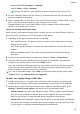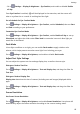Y9a User Guide-(FRL-L22&L23,EMUI10.1.1_02,EN)
Table Of Contents
- Contents
- Essentials
- Basic Gestures
- System Navigation
- Phone Clone
- Lock and Unlock Your Screen
- Get Familiar with the Home Screen
- Notification and Status Icons
- Shortcut Switches
- Home Screen Widgets
- Set Your Wallpaper
- Screenshots & Screen Recording
- View and Clear Notifications
- Adjust Sound Settings
- Enter Text
- Split-screen Mode & Floating Window
- Power On and Off or Restart Your Device
- Charging
- Smart Features
- AI Voice
- AI Voice
- Check AI Voice Skills
- Make Calls and Send SMS Messages
- Translate with AI Voice
- Face-to-Face Translation
- Query Weather with Voice Commands
- Set Alarms with Voice Commands
- Set Calendar Events with Voice Commands
- Set Reminders with Voice Commands
- Open Camera, Tools, or Apps with Voice Commands
- Change System Settings with Voice Commands
- Play Music or Videos with Voice Commands
- Search with AI Voice
- AI Lens
- AI Touch
- Huawei Share
- AI Voice
- Camera and Gallery
- Launch Camera
- Pop-up Camera
- Take Photos
- Shoot in Portrait, Night, and Wide Aperture Modes
- Zoom to Take Photos
- Super Macro
- Take Panoramic Photos
- Take HDR Photos
- Add Stickers to Photos
- Take High-Resolution Photos
- Pro Mode
- Record Videos
- Time-Lapse Photography
- Adjust Camera Settings
- Manage Gallery
- Apps
- Apps
- Contacts
- Phone
- Messaging
- Calendar
- Clock
- Notepad
- Recorder
- Calculator
- Flashlight
- Compass
- App Twin
- Quickly Access Frequently Used App Features
- Optimizer
- Phone Clone
- HiSuite
- Tips
- Settings
- Search for Items in Settings
- Wi-Fi
- Bluetooth
- Mobile Data
- More Connections
- Home Screen & Wallpaper
- Display & Brightness
- Sounds & Vibration
- Notifications
- Biometrics & Password
- Apps
- Battery
- Storage
- Security
- Privacy
- Accessibility Features
- System & Updates
- About Phone
Add Apps in the Drawer to the Home Screen
In Drawer mode, you can swipe up on the home screen to display the App Drawer. Touch and
hold the app you want to add until your phone vibrates, then drag it to the desired position
on the home screen.
Move Apps Back to the Drawer
Touch and hold an app icon until your phone vibrates, then touch Remove. This operation
will only remove the app icon from your home screen but will not uninstall it.
You can still nd it in the app drawer.
Disable the App Drawer
To disable the App Drawer, set Home screen style to Standard.
Display & Brightness
Use eBook Mode
Use eBook mode to prevent eye fatigue if you read for an extended period of time on your
phone. When eBook mode is enabled, the screen of your phone will turn black and white to
make it easier for your eyes and help you enjoy a comfortable reading experience.
You can enable or disable eBook mode using either of the following methods:
• Swipe down from the status bar to open the
notication panel, then swipe down on it
again to show all shortcuts. Touch to enable or disable eBook mode.
If the switch is not available, touch and nd and drag the switch towards the top of the
screen for it to display in the notication panel.
• Go to
Settings > Display & brightness, and enable or disable eBook mode.
• If eBook mode is enabled together with Eye comfort mode, eBook mode will take
eect to turn the screen of your phone black and white.
• If eBook mode is enabled together with Dark mode, the background of the screen will
be black and text will be white.
Brightness, Color, and Color Temperature
You can set the screen brightness, color mode, and color temperature according to your
preferences.
Automatically Adjust the Screen Brightness
Go to Settings > Display & brightness, and enable Automatic.
Your phone will automatically adjust the screen brightness according to the ambient lighting
conditions.
Settings
83