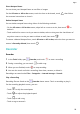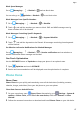Y9a User Guide-(FRL-L22&L23,EMUI10.1.1_02,EN)
Table Of Contents
- Contents
- Essentials
- Basic Gestures
- System Navigation
- Phone Clone
- Lock and Unlock Your Screen
- Get Familiar with the Home Screen
- Notification and Status Icons
- Shortcut Switches
- Home Screen Widgets
- Set Your Wallpaper
- Screenshots & Screen Recording
- View and Clear Notifications
- Adjust Sound Settings
- Enter Text
- Split-screen Mode & Floating Window
- Power On and Off or Restart Your Device
- Charging
- Smart Features
- AI Voice
- AI Voice
- Check AI Voice Skills
- Make Calls and Send SMS Messages
- Translate with AI Voice
- Face-to-Face Translation
- Query Weather with Voice Commands
- Set Alarms with Voice Commands
- Set Calendar Events with Voice Commands
- Set Reminders with Voice Commands
- Open Camera, Tools, or Apps with Voice Commands
- Change System Settings with Voice Commands
- Play Music or Videos with Voice Commands
- Search with AI Voice
- AI Lens
- AI Touch
- Huawei Share
- AI Voice
- Camera and Gallery
- Launch Camera
- Pop-up Camera
- Take Photos
- Shoot in Portrait, Night, and Wide Aperture Modes
- Zoom to Take Photos
- Super Macro
- Take Panoramic Photos
- Take HDR Photos
- Add Stickers to Photos
- Take High-Resolution Photos
- Pro Mode
- Record Videos
- Time-Lapse Photography
- Adjust Camera Settings
- Manage Gallery
- Apps
- Apps
- Contacts
- Phone
- Messaging
- Calendar
- Clock
- Notepad
- Recorder
- Calculator
- Flashlight
- Compass
- App Twin
- Quickly Access Frequently Used App Features
- Optimizer
- Phone Clone
- HiSuite
- Tips
- Settings
- Search for Items in Settings
- Wi-Fi
- Bluetooth
- Mobile Data
- More Connections
- Home Screen & Wallpaper
- Display & Brightness
- Sounds & Vibration
- Notifications
- Biometrics & Password
- Apps
- Battery
- Storage
- Security
- Privacy
- Accessibility Features
- System & Updates
- About Phone
1 On the Data usage screen, touch Smart Data Saver, then enable it. The icon will
then display in the status bar.
2 If you want to allow unrestricted access to data for some apps even when they are
running in the background, toggle on the switches for these apps.
Add Mobile Data Usage Reminders
Add data plans for your SIM cards and usage reminders in Optimizer to keep you informed of
your data consumption.
1 On the Data usage screen, go to More data settings > Monthly data limit and follow
the onscreen instructions to add a data plan.
2 On the More data settings screen, touch Usage reminders. From there, you can set
whether a
notication will be sent or if mobile data will be disabled once the monthly
data limit or roaming data limit has been topped.
3 On the More data settings screen, you can set whether to show data used when the
screen is locked.
Filter and Block Spam Calls
Set dierent block rules to block sales, fraud, and other kinds of spam calls.
Filter and Block Spam Calls
1 Go to Phone > > Blocked > and set the block rules.
Alternatively, go to Optimizer > Blocked > to set the block rules.
2 Touch Call block rules and toggle on the switches of corresponding block rules.
Block Incoming Calls from Specic Numbers
You can block incoming calls from specic numbers using either of the following methods:
• Go to
Phone > > Blocked > > Blocklist, touch , then add the phone
numbers you want to block.
• On the Phone screen, touch the Contacts tab at the bottom, touch the contact you want to
block, then go to > Block contact.
Set Whether to Receive Notications for Blocked Calls
Go to Phone > > Blocked > > Receive notications and set whether to receive
notications for blocked calls.
Filter and Block Spam Messages
Set dierent block rules, such as your blocklist, to block sales, fraud, and other kinds of spam
messages.
Apps
66