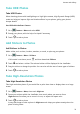Y9a User Guide-(FRL-L22&L23,EMUI10.1.1_02,EN)
Table Of Contents
- Contents
- Essentials
- Basic Gestures
- System Navigation
- Phone Clone
- Lock and Unlock Your Screen
- Get Familiar with the Home Screen
- Notification and Status Icons
- Shortcut Switches
- Home Screen Widgets
- Set Your Wallpaper
- Screenshots & Screen Recording
- View and Clear Notifications
- Adjust Sound Settings
- Enter Text
- Split-screen Mode & Floating Window
- Power On and Off or Restart Your Device
- Charging
- Smart Features
- AI Voice
- AI Voice
- Check AI Voice Skills
- Make Calls and Send SMS Messages
- Translate with AI Voice
- Face-to-Face Translation
- Query Weather with Voice Commands
- Set Alarms with Voice Commands
- Set Calendar Events with Voice Commands
- Set Reminders with Voice Commands
- Open Camera, Tools, or Apps with Voice Commands
- Change System Settings with Voice Commands
- Play Music or Videos with Voice Commands
- Search with AI Voice
- AI Lens
- AI Touch
- Huawei Share
- AI Voice
- Camera and Gallery
- Launch Camera
- Pop-up Camera
- Take Photos
- Shoot in Portrait, Night, and Wide Aperture Modes
- Zoom to Take Photos
- Super Macro
- Take Panoramic Photos
- Take HDR Photos
- Add Stickers to Photos
- Take High-Resolution Photos
- Pro Mode
- Record Videos
- Time-Lapse Photography
- Adjust Camera Settings
- Manage Gallery
- Apps
- Apps
- Contacts
- Phone
- Messaging
- Calendar
- Clock
- Notepad
- Recorder
- Calculator
- Flashlight
- Compass
- App Twin
- Quickly Access Frequently Used App Features
- Optimizer
- Phone Clone
- HiSuite
- Tips
- Settings
- Search for Items in Settings
- Wi-Fi
- Bluetooth
- Mobile Data
- More Connections
- Home Screen & Wallpaper
- Display & Brightness
- Sounds & Vibration
- Notifications
- Biometrics & Password
- Apps
- Battery
- Storage
- Security
- Privacy
- Accessibility Features
- System & Updates
- About Phone
2 Select a mosaic style and size to cover parts of the photo.
3 To remove the mosaic, touch Eraser and wipe it o the photo.
4 Touch to save your edits and touch to save the photo.
Rename Photos
1 In Gallery, touch the photo thumbnail you want to rename.
2 Go to > Rename and enter a new name.
3 Touch OK.
Collage
You can use the collage feature to quickly combine multiple photos into one for easier
sharing.
1 On the Photos or Albums tab, touch and hold to select desired photos, then go to >
Collage.
2 Select a template. You can then:
• Relocate a photo: Touch and hold the photo and drag it to a dierent position.
• Adjust the displayed portion of a photo: Slide on the photo, or pinch in or out on it so
that only the desired part is displayed in the grid.
• Rotate a photo: Touch the photo, then touch
to rotate it or to ip it.
• Add borders: Touch Frame to add borders to the collaged photos.
3 Touch to save the collage.
To view the saved collage, go to Albums > Collage.
Share Photos and Videos
There are several ways to share photos and videos from Gallery.
1 Open Gallery.
2 Use either of the following methods:
• Share a single photo or video: Touch the photo or video, then touch .
• Share multiple photos or videos: In an album, touch and hold to select multiple photos
and videos, then touch
.
Manage Gallery
Organize photos and videos into albums to easily sift through them.
Camera and Gallery
36