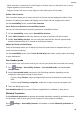Y9a User Guide-(FRL-L22&L23,EMUI10.1.1_02,EN)
Table Of Contents
- Contents
- Essentials
- Basic Gestures
- System Navigation
- Phone Clone
- Lock and Unlock Your Screen
- Get Familiar with the Home Screen
- Notification and Status Icons
- Shortcut Switches
- Home Screen Widgets
- Set Your Wallpaper
- Screenshots & Screen Recording
- View and Clear Notifications
- Adjust Sound Settings
- Enter Text
- Split-screen Mode & Floating Window
- Power On and Off or Restart Your Device
- Charging
- Smart Features
- AI Voice
- AI Voice
- Check AI Voice Skills
- Make Calls and Send SMS Messages
- Translate with AI Voice
- Face-to-Face Translation
- Query Weather with Voice Commands
- Set Alarms with Voice Commands
- Set Calendar Events with Voice Commands
- Set Reminders with Voice Commands
- Open Camera, Tools, or Apps with Voice Commands
- Change System Settings with Voice Commands
- Play Music or Videos with Voice Commands
- Search with AI Voice
- AI Lens
- AI Touch
- Huawei Share
- AI Voice
- Camera and Gallery
- Launch Camera
- Pop-up Camera
- Take Photos
- Shoot in Portrait, Night, and Wide Aperture Modes
- Zoom to Take Photos
- Super Macro
- Take Panoramic Photos
- Take HDR Photos
- Add Stickers to Photos
- Take High-Resolution Photos
- Pro Mode
- Record Videos
- Time-Lapse Photography
- Adjust Camera Settings
- Manage Gallery
- Apps
- Apps
- Contacts
- Phone
- Messaging
- Calendar
- Clock
- Notepad
- Recorder
- Calculator
- Flashlight
- Compass
- App Twin
- Quickly Access Frequently Used App Features
- Optimizer
- Phone Clone
- HiSuite
- Tips
- Settings
- Search for Items in Settings
- Wi-Fi
- Bluetooth
- Mobile Data
- More Connections
- Home Screen & Wallpaper
- Display & Brightness
- Sounds & Vibration
- Notifications
- Biometrics & Password
- Apps
- Battery
- Storage
- Security
- Privacy
- Accessibility Features
- System & Updates
- About Phone
Scheduled Power On/O
Use the Scheduled power on/o feature to power your phone on and o at set times, to
save power and prevent interruptions while resting.
1 Go to Settings > Accessibility features > Scheduled power on/o, and enable
Scheduled power on/o.
2 Set the power on and o times, as well as the repeat cycle. Your phone will power on and
o automatically at the specied times.
To stop using this feature, disable Scheduled power on/o.
System & Updates
Language and Region
1 Go to
Settings > System & updates > Language & input > Language and region,
then select the language you want to use.
2 If the language is not listed, touch Add language, then locate and touch it to add it to
the list.
3 Touch Region to select a country/region, so the display content will adapt to the local
culture and habits of the country/region you have selected.
Input Method
You can download a third-party input method and set it as the default input method.
1 Download the input method from an
ocial app market.
2 Follow the onscreen instructions to set it as the default input method, or go to
Settings > System & updates > Language & input > Default keyboard and select the
input method.
Date and Time
Your phone is able to sync to the local date, time, and time zone over a mobile network. You
can also manually set the date, time, and time zone for your phone.
Go to Settings > System & updates > Date & time, then set the options according to
your requirements.
Set the Date and Time Automatically or Manually
• Enable Set automatically, and your phone will sync to the local date and time over a
mobile network.
• To manually set the date and time, disable Set automatically.
Settings
100