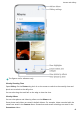Mate20 X User Guide-(EVR-L29,EMUI 12.0_01,en-gb)
Table Of Contents
- User Guide
- Contents
- Essentials
- Basic Gestures
- Lock and Unlock Your Screen
- Get Familiar with the Home Screen
- Notification and Status Icons
- Control Panel
- Screenshots & Screen Recording
- Enter Text
- Multi-Window
- Show Date and Time When the Screen Is Off
- Smart Features
- Camera and Gallery
- Take Photos
- Shoot in Portrait, Night, and Wide Aperture Modes
- Master AI
- Zoom to Take Photos
- Macro
- Monochrome Photography
- AR Lens
- Moving Pictures
- Pro Mode
- Record Videos
- Slow-Mo Recording
- Time-Lapse Photography
- Adjust Camera Settings
- Manage Gallery
- Highlights
- Apps
- Settings
View by Category
Gallery intelligently sorts photos into categories, allowing you to quickly sift through large
albums by category.
Touch a category album on the Discover tab (such as food, portrait, or scenery) to view
photos in that album.
Change the Sorting Mode of Albums
1 Go to Gallery > Albums and touch the album you want to set.
2 Go to
> Sort and select your desired sorting mode.
View Details About Photos and Videos
1 In Gallery, touch a photo or video to view it in Full screen mode. Touch the screen again to
hide the menu.
2 When in Full screen mode, touch to view details about the photo or video, such as
the storage path, resolution, and size.
Make Quick Searches in Gallery
Quickly Search for Photos in Gallery
Quickly locate a photo by searching with keywords, such as a date, food, or category, in
Gallery.
1 Go to Gallery, touch the search bar at the top of the screen, then type in a keyword (such
as "food" or "scenery") or touch a suggested word to start searching.
2 Thumbnails of photos related to that keyword will be displayed, and more keywords will
be suggested. Touch a suggested keyword or enter more keywords for more precise
results.
Quickly Search for Videos in Gallery
Your device automatically analyses and categorises videos in Gallery when charging and with
the screen o. Suggested keywords will be displayed in the search bar for quick results on
related topics.
1 Go to Gallery, touch the search bar at the top of the screen, then type in a keyword (such
as "food" or "scenery") or touch a suggested word to start searching.
2 Thumbnails of videos related to that keyword will be displayed, and more keywords will
be suggested. Touch a suggested keyword or enter more keywords for more precise
results.
Key moments of videos in the search results will automatically be played in sequence for
you to see a preview.
Screenshots will not be analysed.
Camera and Gallery
47