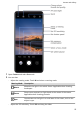Mate 20 X User Guide-(EVR-L29,EMUI11.0_01,EN-GB)
Table Of Contents
- User Guide
- Contents
- Essentials
- Basic Gestures
- System Navigation
- Lock and Unlock Your Screen
- Screenshots & Screen Recording
- Adjust Sound Settings
- Show Date and Time When the Screen Is Off
- Power On and Off or Restart Your Device
- Charging
- Get Familiar with the Home Screen
- Notification and Status Icons
- Shortcut Switches
- Quickly Access Frequently Used App Features
- Home Screen Widgets
- Set Your Wallpaper
- View and Clear Notifications
- Multi-Window
- Phone Clone
- Enter Text
- Smart Features
- AI Lens
- AI Touch
- Easy Projection
- Multi-screen Collaboration
- Multi-screen Collaboration Between Your Tablet and Phone
- Smart Remote
- AI Search
- Huawei Share
- Camera and Gallery
- Take Photos
- Shoot in Portrait, Night, and Wide Aperture Modes
- Master AI
- Zoom to Take Photos
- Macro
- Take Panoramic Photos
- Take Black and White Photos
- AR Lens
- Moving Pictures
- Add Stickers to Photos
- Take High-Resolution Photos
- Pro Mode
- Record Videos
- Slow-Mo Recording
- Time-Lapse Photography
- Leica Colors
- Manage Gallery
- Huawei Vlog Editor
- Huawei Vlogs
- Highlights
- Launch Camera
- Light Painting
- Take HDR Photos
- Documents Mode
- Filters
- Adjust Camera Settings
- Smart Photo Categorisation
- Apps
- Phone
- Notepad
- Compass
- Tips
- Apps
- Mirror
- App Twin
- Contacts
- Messaging
- Calendar
- Clock
- Recorder
- Calculator
- Torch
- Optimizer
- Phone Clone
- HiSuite
- Settings
- Mobile Data
- More Connections
- Display & Brightness
- Sounds & Vibration
- Biometrics & Password
- Security
- Accessibility Features
- System & Updates
- Search for Items in Settings
- Wi-Fi
- Bluetooth
- Home Screen & Wallpaper
- Notifications
- Apps
- Battery
- Storage
- Privacy
- Users & Accounts
- About Phone
To delete the whole burst photo, touch and hold to select the photo, then touch .
Take Timed Photos
The camera timer allows you to set a countdown so you can get into position after you have
touched the shutter button.
1 Go to Camera > > Timer and select a countdown.
2 Return to the viewnder and touch the shutter button. Your device will take a photo when
the countdown ends.
Use Audio Control to Take Photos
You can use your voice to take photos without having to touch the shutter button.
1 Go to Camera >
> Audio control, and select an option.
2 Go back to the viewnder, then say your command to take a photo.
Shoot in Portrait, Night, and Wide Aperture Modes
Shoot in Portrait, Night, and Wide Aperture Modes
Use Portrait Mode to Shoot Portraits
Portrait mode lets you apply beauty and lighting
eects to your photos to shoot stunning
portraits.
1 Open Camera and select Portrait mode.
2 Frame your subject within the viewnder.
To take a sele, touch .
3 You can then:
• Enable beauty eect: Touch and adjust beauty settings.
To disable the beauty eect, drag the setting to its lowest value, or touch .
• Set lighting eect: Touch and select your preferred.
• Turn on the
ash: When using the front camera, touch the ash icon at the top.
Select (Auto) or (Always on).
This feature may vary by device.
4 Touch to take a photo.
Camera and Gallery
47