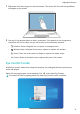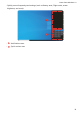MateBook X 2020 User Guide-(03,en-us,Euler)
Table Of Contents
- Contents
- Get to know your computer
- Getting started
- Highlighted features
- Learn about Windows 10
- Accessories and extensions
- FAQs
- About this user guide
- Safety information
- Electronic device
- Interference with medical equipment
- Protecting your hearing when using a headset
- Areas with flammables and explosives
- Traffic security
- Operating environment
- Child's safety
- Accessories
- Charger safety
- Battery safety
- Cleaning and maintenance
- Disposal and recycling information
- Reduction of hazardous substances
- Restrictions in Norway
- Personal Information and Data Security
- Legal Notice
- Copyright © Huawei 2020. All rights reserved.
- Trademarks and Permissions
- Notice
- Third-Party Software Statement
- DISCLAIMER
- Import and Export Regulations
- Privacy Policy
- For More Help
- ALL PICTURES AND ILLUSTRATIONS IN THIS GUIDE, INCLUDING BUT NOT LIMITED TO THE DEVICE COLOR, SIZE, AND DISPLAY CONTENT, ARE FOR YOUR REFERENCE ONLY. THE ACTUAL DEVICE MAY VARY. NOTHING IN THIS GUIDE CONSTITUTES A WARRANTY OF ANY KIND, EXPRESS OR IMPLIED.
Connecting a TV, monitor, or projector
Connect the computer to an external display such as a TV, monitor, or projector when
watching movies or giving presentations.
• In addition to the computer, MateDock, and external display, you will also need a
HDMI or VGA cable.
• Check the type of port on the external display before connecting.
• The method for connecting the computer to an external display via HDMI and VGA are
approximately the same. The instructions below are for connecting via HUAWEI
MateDock 2.
• The HDMI and VGA ports cannot be used simultaneously.
1 As shown in the gure, connect the computer to a TV, monitor, or projector using a
MateDock.
2 Connect the external display to a power supply and turn it on.
Accessories and extensions
16