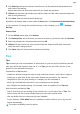P40 Pro User Guide-(ELS-NX9,EMUI11.0_01,en-gb)
Table Of Contents
- Contents
- Essentials
- Basic Gestures
- System Navigation
- Lock and Unlock Your Screen
- Screenshots & Screen Recording
- Adjust Sound Settings
- Adjust Sound Settings
- Press a Volume Button to Adjust the Volume
- Press the Power Button to Mute Your Device When It Rings
- Flip to Mute or Raise to Reduce Ringing Volume
- Change the Sounds and Vibration Settings
- Use a Shortcut to Switch Between Sound, Vibration, and Silent Modes
- System Haptics
- Set the Default Volume
- Set More settings
- Adjust Sound Settings
- Show Date and Time When the Screen Is Off
- Power On and Off or Restart Your Device
- Charging
- Get Familiar with the Home Screen
- Notification and Status Icons
- Shortcut Switches
- Quickly Access Frequently Used App Features
- Home Screen Widgets
- Set Your Wallpaper
- View and Clear Notifications
- Multi-Window
- Phone Clone
- Enter Text
- Smart Features
- AI Voice
- AI Voice
- View AI Voice Skill
- Make Calls and Send SMS Messages with AI Voice
- Set Alarms with Voice Commands
- Set Timers with Voice Commands
- Play Music or Videos with Voice Commands
- Open Apps with Voice Commands
- Query the Weather with Voice Commands
- Speech Translation
- Set Calendar Events and Reminders with Voice Commands
- Set Up the System with Voice Commands
- Voice Search
- AI Lens
- AI Touch
- AI Search
- Easy Projection
- Multi-screen Collaboration
- Multi-screen Collaboration Between Your Tablet and Phone
- AR Measure
- Smart Remote
- Switch Audio Channels Between Devices
- Huawei Share
- AI Voice
- Camera and Gallery
- Take Photos
- Shoot in Portrait, Night, and Wide Aperture Modes
- Master AI
- Zoom to Take Photos
- Macro
- Take Panoramic Photos
- Take Black and White Photos
- AR Lens
- Moving Pictures
- Add Stickers to Photos
- Underwater Mode
- Take High-Resolution Photos
- Pro Mode
- Record Videos
- Slow-Mo Recording
- Time-Lapse Photography
- Dual-View Mode
- Leica Colors
- Use the Camera with Other Devices
- Manage Gallery
- Golden Snap
- Huawei Vlog Editor
- Huawei Vlogs
- Highlights
- Launch Camera
- Light Painting
- Take HDR Photos
- Documents Mode
- Filters
- Adjust Camera Settings
- Smart Photo Categorisation
- Apps
- Phone
- Notepad
- Compass
- HiSuite
- Tips
- Apps
- Messaging
- Mirror
- App Twin
- Contacts
- Calendar
- Clock
- Recorder
- Calculator
- Torch
- Optimizer
- Phone Clone
- Settings
- Wi-Fi
- Mobile Data
- More Connections
- Display & Brightness
- Sounds & Vibration
- Biometrics & Password
- Security
- Accessibility Features
- Use a Screen Reader App
- What to Do If Air Scroll Does Not Work
- What to Do If Grabshot Does Not Work
- What to Do If Air Press Does Not Work
- Protect Your Device with a Flip Cover
- Use Your Device While Wearing Gloves
- Operate Your Device with One Hand
- Enable or Disable Mistouch Prevention
- Set Scheduled Power On/Off
- System & Updates
- Search for Items in Settings
- Bluetooth
- Home Screen & Wallpaper
- Notifications
- Apps
- Battery
- Storage
- Privacy
- Users & Accounts
- About Phone
2 Touch and add the keywords to be ltered. All messages containing these keywords
will be blocked.
Set Whether to Receive Notications for Blocked Messages
Go to Messaging > > Blocked > > Receive notications and set whether to receive
notications when messages are blocked.
Manage Blocked Messages
On the Blocked screen, you can manage blocked message, such as by deleting records,
restoring messages, or submitting appeals if a number has been incorrectly marked.
Go to Messaging >
> Blocked. You can then:
• Touch a record and select Restore to messages to restore this message to the Messaging
app. Touch Add to trustlist to add the number corresponding to this message to the
trustlist. Touch Delete to delete the message record.
• Touch Clear to delete blocked messages in batches.
• Touch Block rules to change the block rules.
Mirror
Use Your Device as a Mirror
You can use your device as a mirror to check how you look.
Go to Tools > Mirror. You can then:
• Zoom in or out: Drag the zoom slider at the bottom. You can also touch the screen twice to
zoom in and touch it twice again to restore the original view.
• Save the image: Touch the screen to pause on the current image. Touch the screen again to
resume. When the image is paused, touch to save the image. You can nd the saved
image in Gallery.
• Adjust mirror brightness: Touch or at the top of the screen.
• Fog up the screen: Touch and enable Blow. Then blow air into the microphone so that
the screen fogs up. Wipe the screen to clear the fog.
• Change the mirror frame: Touch to switch to a dierent frame.
• Create a broken mirror
eect: Touch and hold the screen to "break" the mirror, complete
with a sound eect. Touch the screen again to "x" the mirror.
Apps
113