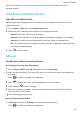P40 Pro User Guide-(ELS-N04&ELS-NX9,EMUI11.0_01,en-us)
Table Of Contents
- Contents
- Essentials
- Basic Gestures
- System Navigation
- Lock and Unlock Your Screen
- Screenshots & Screen Recording
- Adjust Sound Settings
- Show Date and Time When the Screen Is Off
- Power On and Off or Restart Your Device
- Charging
- Get Familiar with the Home Screen
- Notification and Status Icons
- Shortcut Switches
- Quickly Access Frequently Used App Features
- Home Screen Widgets
- Set Your Wallpaper
- View and Clear Notifications
- multi-window
- Phone Clone
- Enter Text
- Smart Features
- AI Voice
- AI Voice
- View AI Voice Skill
- Make Calls and Send SMS Messages with AI Voice
- Set Alarms with Voice Commands
- Set Timers with Voice Commands
- Play Music or Videos with Voice Commands
- Open Apps with Voice Commands
- Query the Weather with Voice Commands
- Speech Translation
- Set Calendar Events and Reminders with Voice Commands
- Set Up the System with Voice Commands
- Voice Search
- AI Lens
- AI Touch
- AI Search
- Easy Projection
- Multi-screen Collaboration
- Multi-screen Collaboration Between Your Tablet and Phone
- AR Measure
- Smart Remote
- Switch Audio Channels Between Devices
- Huawei Share
- AI Voice
- Camera and Gallery
- Take Photos
- Shoot in Portrait, Night, and Wide Aperture Modes
- Master AI
- Take Photos with Various Zoom Settings
- Macro
- Take Panoramic Photos
- Take Black and White Photos
- AR Lens
- Moving Pictures
- Add Stickers to Photos
- Underwater Mode
- High-Res Mode
- Pro Mode
- Record Videos
- Slow-Mo Recording
- Time-Lapse Photography
- Dual-View Mode
- Leica Colors
- Use the Camera with Other Devices
- Manage Gallery
- Golden Snap
- Huawei Vlog Editor
- People Album Videos
- Highlights
- Launch Camera
- Light Painting
- Take HDR Photos
- Documents Mode
- Filters
- Adjust Camera Settings
- Smart Photo Categorization
- Apps
- Phone
- Notepad
- Compass
- HiSuite
- Tips
- Apps
- Messaging
- Mirror
- App Twin
- Contacts
- Calendar
- Clock
- Recorder
- Calculator
- Flashlight
- Optimizer
- Phone Clone
- Settings
- Wi-Fi
- Mobile Network
- More Connections
- Display & Brightness
- Sounds & Vibration
- Biometrics & Password
- Security
- Accessibility Features
- Use a Screen Reader App
- What to Do If Air Scroll Does Not Work
- What to Do If Grabshot Does Not Work
- What to Do If Air Press Does Not Work
- Protect Your Phone with a Flip Cover
- Use Your Phone While Wearing Gloves
- Operate Your Phone with One Hand
- Enable or Disable Mistouch Prevention
- Set Scheduled Power On/Off
- System & Updates
- Search for Items in Settings
- Bluetooth
- Home Screen & Wallpaper
- Notifications
- Apps
- Battery
- Storage
- Privacy
- Users & Accounts
- About Phone
2 T
ouch
to disable GIF mode, then look straight at the front camera.
3 T
ouch
to start recording.
4 T
ouch
to nish recording.
This feature may vary by device.
Moving Pictures
T
ake Moving Pictures to Bring Photos to Life
When you want to capture a photo-worthy moment, but do not feel sure about when to
touch the shutter button, you can use the Moving picture feature.
Take Moving Pictures
1 Open Camera and select Photo mode.
2 Touch
to enter Moving picture mode.
3 T
ouch
to take a photo.
Play Mo
ving Pictures
Moving pictures are saved in JPG format in Gallery.
Go to Gallery > Albums > Camera, touch a moving picture, then touch
at the top of the
pictur
e to view it.
The moving picture will automatically stop after a complete playback. You can also touch the
screen to stop the playback.
Share Moving Pictures
You can share moving pictures with Huawei or Honor devices using various methods, such as
Wi-Fi Direct, Bluetooth, or Huawei Share.
Go to Gallery > Albums > Camera, touch and hold to select the moving pictures you want to
share, then touch
to share them.
If y
ou share moving pictures to third-party apps or incompatible devices, moving pictures will
be displayed as static images.
Save a Moving Picture as a GIF File or Video
To save a moving picture as a GIF le or video, touch the moving picture in the album, touch
, then select Sav
e as video or Save as GIF.
Camera and Gallery
64