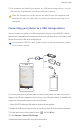User Guide Instruction Manual
Internet connection
56
3. In the Wi-Fi network list, touch .
You phone then scans for available devices and displays them.
4. Select a device.
Sending a file using a Wi-Fi network
1.
Touch and hold the file you want to send.
2. From the displayed option menu, choose
Share
.
3. Touch
Wi-Fi
.
You phone then scans for available devices and displays them.
4. Touch the device you want to send the file to.
Specific steps may vary slightly by file type. By default, received files are
saved to the
Wi-Fi
folder in
File Manager
.
.........................................................................................................................................
Sharing your phone's mobile data connection
Want to access the Internet from multiple devices when you are on the go? Use USB
tethering or set your phone as a Wi-Fi hotspot to share its data connection with other
devices.
USB tethering
You can share your phone's data connection with a computer using a USB cable.
To use USB tethering, you may need to install your phone's driver on the computer or
establish a network connection, depending on your computer's operating system. If your
computer runs Windows 7, Windows Vista, or a latest Linux operating system (such as
Ubuntu 10.4), you can use your phone's USB tethering function without configuring any
settings on the computer. If you are running an earlier version of Windows or another OS,
your PC will identify and install a driver automatically.
1.
Use a USB cable to connect your phone to the computer.
2. On the home screen, touch then the
All
tab.
3. Under
WIRELESS & NETWORKS
, touch
More…
.
4. Touch
Tethering & portable hotspot
.
5. Select the
USB tethering
check box to share your phone's data connection.
You cannot use your phone's USB tethering function when the phone is in
USB storage mode.