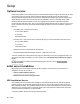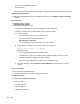User Manual
Table Of Contents
- HPE ProLiant DL160 Gen10 Server User Guide
- Contents
- Important product information
- Component identification
- Setup
- Operations
- Power up the server
- Powering down the server
- Extend the server from the rack
- Access the product rear panel
- Remove the server from the rack
- Removing the front bezel
- Remove the access panel
- Installing the access panel
- Removing the primary PCI riser blank
- Installing the primary PCI riser blank
- Removing the primary PCI riser cage
- Installing the primary PCI riser cage
- Removing the secondary PCI riser cage
- Installing the secondary PCI riser cage
- Removing the expansion slot blank
- Removing and replacing a drive blank
- Hardware options installation
- Introduction
- Installing the front bezel option
- Redundant power supply enablement option
- Power supply options
- Memory options
- Drive options
- Installing a two-bay SFF enablement kit
- Installing the Slim SSD enablement kit
- Redundant fan option
- Installing the optical drive
- Installing the Media Module
- Installing the FlexibleLOM
- Installing the serial port
- Expansion board options
- Storage controller options
- Processor heatsink assembly option
- Installing the Chassis Intrusion Detection switch
- Smart Storage Battery option
- M.2 SSD enablement option
- HPE Trusted Platform Module 2.0 Gen10 option
- Cabling
- Software and configuration utilities
- Troubleshooting
- System battery replacement
- Specifications
- Safety, warranty, and regulatory information
- Websites
- Support and other resources
Set up storage
7. Do one of the following:
• To configure the server to boot from a SAN, see the following guide:
https://www.hpe.com/info/boot-from-san-config-guide
• If an HPE Smart Array SR controller is installed, use HPE Smart Storage Administrator to create
arrays:
a. From the boot screen, press F10 to run Intelligent Provisioning.
b. From Intelligent Provisioning, run HPE Smart Storage Administrator.
• If no controller is installed, do one of the following:
◦ AHCI is enabled by default. You can deploy an OS or virtualization software.
◦ Disable AHCI, enable software RAID, and then create an array:
a. From the boot screen, press F9 to run UEFI System Utilities.
b. From the UEFI System Utilities screen, select System Configurations > BIOS/Platform
Configuration (RBSU) > Storage Options > SATA Controller Options > Embedded
SATA configuration > Smart Array SW RAID Support
c. Enable SW RAID.
d. Save the configuration and reboot the server.
e. Create an array:
I. From the boot screen, press F9 to run UEFI System Utilities.
II. From the UEFI System Utilities screen, select System Configuration > Embedded
Storage: HPE Smart Storage S100i SR Gen10 > Array Configuration > Create
Array
Deploy an OS or virtualization software
8. Do one of the following:
• Run Intelligent Provisioning to deploy an OS.
Press F10 at the boot screen to run Intelligent Provisioning.
• Manually deploy an OS.
a. Insert the installation media.
For remote management, click Virtual Drives in the iLO remote console to mount images,
drivers, or files to a virtual folder. If a storage driver is required to install the OS, use the virtual
folder to store the driver.
b. Press F11 at the boot screen to select the boot device.
c. After the OS is installed, update the drivers.
Register the server
9. To experience quicker service and more efficient support, register the server at the HPE website:
Setup 29