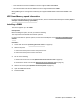User Manual
Table Of Contents
- HPE ProLiant DL360 Gen10 Server User Guide
- Contents
- Component identification
- Front panel components
- Front panel LEDs and buttons
- Systems Insight Display LEDs
- Systems Insight Display combined LED descriptions
- Rear panel components
- Rear panel LEDs
- System board components
- Device numbers
- Hot-plug drive LED definitions
- NVMe SSD LED definitions
- uFF drive components and LEDs
- Hot-plug fans
- HPE Smart Array P824i-p MR Gen10 Controller
- Operations
- Power up the server
- Powering down the server
- Extend the server from the rack
- Remove the server from the rack
- Remove the access panel
- Installing the access panel
- Remove the hot-plug fan
- Removing the primary PCI riser cage
- Install the primary PCI riser cage
- Removing the secondary PCI riser cage
- Install the secondary PCI riser cage
- Removing the 8 SFF drive backplane
- Releasing the cable management arm
- Setup
- Hardware options installation
- Hewlett Packard Enterprise product QuickSpecs
- Introduction
- Installing a redundant hot-plug power supply
- Memory options
- Installing a high-performance fan
- Drive options
- Hot-plug drive guidelines
- Removing the hard drive blank
- Installing a hot-plug SAS or SATA drive
- Removing a hot-plug SAS or SATA hard drive
- Installing the NVMe drives
- Removing and replacing an NVMe drive
- Installing a uFF drive and SCM drive carrier
- Removing and replacing a uFF drive
- Installing an 8 SFF optical drive
- Universal media bay options
- Installing the 4 LFF optical drive option
- Installing the rear drive riser cage option
- Primary PCI riser cage options
- Secondary PCI riser options
- Controller options
- Installing an HPE Smart Array P408i-a SR Gen10 Controller option
- Installing an HPE Smart Array P408i-p SR Gen10 Controller option
- Installing an HPE Smart Array P816i-a SR Gen10 Controller option
- Installing an HPE Smart Array P824i-p MR Gen10 controller in a configured server
- Installing the operating system with the HPE Smart Array MR Gen10 P824i-p controller driver
- Processor and heatsink options
- Installing the Systems Insight Display power module
- Installing the 4 LFF display port/USB module
- Installing the serial cable option
- Installing the Chassis Intrusion Detection switch option
- Installing a FlexibleLOM option
- Energy pack options
- HPE Trusted Platform Module 2.0 Gen10 option
- Cabling
- Software and configuration utilities
- Server mode
- Product QuickSpecs
- Active Health System Viewer
- HPE iLO 5
- Integrated Management Log
- Intelligent Provisioning
- Management Security
- Scripting Toolkit for Windows and Linux
- UEFI System Utilities
- HPE Smart Storage Administrator
- HPE MR Storage Administrator
- StorCLI
- USB support
- Redundant ROM support
- Keeping the system current
- Troubleshooting
- Removing and replacing the system battery
- Specifications
- Environmental specifications
- Server specifications
- Power supply specifications
- HPE 500W Flex Slot Platinum Hot-plug Low Halogen Power Supply
- HPE 800W Flex Slot Platinum Hot-plug Low Halogen Power Supply
- HPE 800W Flex Slot Titanium Hot-plug Low Halogen Power Supply
- HPE 800W Flex Slot Universal Hot-plug Low Halogen Power Supply
- HPE 800W Flex Slot -48VDC Hot-plug Low Halogen Power Supply
- HPE 1600W Flex Slot Platinum Hot-plug Low Halogen Power Supply
- Hot-plug power supply calculations
- Websites
- Support and other resources
- Acronyms and abbreviations
Hardware options installation
Hewlett Packard Enterprise product QuickSpecs
For more information about product features, specifications, options, configurations, and compatibility, see the
product QuickSpecs on the Hewlett Packard Enterprise website (
http://www.hpe.com/info/qs).
Introduction
Install any hardware options before initializing the server. For options installation information, see the option
documentation. For server-specific information, use the procedures in this section.
If multiple options are being installed, read the installation instructions for all the hardware options to identify
similar steps and streamline the installation process.
WARNING: To reduce the risk of personal injury from hot surfaces, allow the drives and the internal
system components to cool before touching them.
CAUTION: To prevent damage to electrical components, properly ground the server before beginning
any installation procedure. Improper grounding can cause electrostatic discharge.
Installing a redundant hot-plug power supply
Prerequisites
Before installing this option, be sure you have the following:
The components included with the hardware option kit
Procedure
1. Observe the following alerts:
CAUTION: All power supplies installed in the server must have the same output power capacity.
Verify that all power supplies have the same part number and label color. The system becomes
unstable and may shut down when it detects mismatched power supplies.
CAUTION: To prevent improper cooling and thermal damage, do not operate the server unless all
bays are populated with either a component or a blank.
2. Access the product rear panel ( Releasing the cable management arm on page 37).
3. Remove the blank.
WARNING: To reduce the risk of personal injury from hot surfaces, allow the power supply or power
supply blank to cool before touching it.
Hardware options installation 47