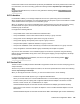User Manual
Table Of Contents
- HPE ProLiant DL360 Gen10 Server User Guide
- Contents
- Component identification
- Front panel components
- Front panel LEDs and buttons
- Systems Insight Display LEDs
- Systems Insight Display combined LED descriptions
- Rear panel components
- Rear panel LEDs
- System board components
- Device numbers
- Hot-plug drive LED definitions
- NVMe SSD LED definitions
- uFF drive components and LEDs
- Hot-plug fans
- HPE Smart Array P824i-p MR Gen10 Controller
- Operations
- Power up the server
- Powering down the server
- Extend the server from the rack
- Remove the server from the rack
- Remove the access panel
- Installing the access panel
- Remove the hot-plug fan
- Removing the primary PCI riser cage
- Install the primary PCI riser cage
- Removing the secondary PCI riser cage
- Install the secondary PCI riser cage
- Removing the 8 SFF drive backplane
- Releasing the cable management arm
- Setup
- Hardware options installation
- Hewlett Packard Enterprise product QuickSpecs
- Introduction
- Installing a redundant hot-plug power supply
- Memory options
- Installing a high-performance fan
- Drive options
- Hot-plug drive guidelines
- Removing the hard drive blank
- Installing a hot-plug SAS or SATA drive
- Removing a hot-plug SAS or SATA hard drive
- Installing the NVMe drives
- Removing and replacing an NVMe drive
- Installing a uFF drive and SCM drive carrier
- Removing and replacing a uFF drive
- Installing an 8 SFF optical drive
- Universal media bay options
- Installing the 4 LFF optical drive option
- Installing the rear drive riser cage option
- Primary PCI riser cage options
- Secondary PCI riser options
- Controller options
- Installing an HPE Smart Array P408i-a SR Gen10 Controller option
- Installing an HPE Smart Array P408i-p SR Gen10 Controller option
- Installing an HPE Smart Array P816i-a SR Gen10 Controller option
- Installing an HPE Smart Array P824i-p MR Gen10 controller in a configured server
- Installing the operating system with the HPE Smart Array MR Gen10 P824i-p controller driver
- Processor and heatsink options
- Installing the Systems Insight Display power module
- Installing the 4 LFF display port/USB module
- Installing the serial cable option
- Installing the Chassis Intrusion Detection switch option
- Installing a FlexibleLOM option
- Energy pack options
- HPE Trusted Platform Module 2.0 Gen10 option
- Cabling
- Software and configuration utilities
- Server mode
- Product QuickSpecs
- Active Health System Viewer
- HPE iLO 5
- Integrated Management Log
- Intelligent Provisioning
- Management Security
- Scripting Toolkit for Windows and Linux
- UEFI System Utilities
- HPE Smart Storage Administrator
- HPE MR Storage Administrator
- StorCLI
- USB support
- Redundant ROM support
- Keeping the system current
- Troubleshooting
- Removing and replacing the system battery
- Specifications
- Environmental specifications
- Server specifications
- Power supply specifications
- HPE 500W Flex Slot Platinum Hot-plug Low Halogen Power Supply
- HPE 800W Flex Slot Platinum Hot-plug Low Halogen Power Supply
- HPE 800W Flex Slot Titanium Hot-plug Low Halogen Power Supply
- HPE 800W Flex Slot Universal Hot-plug Low Halogen Power Supply
- HPE 800W Flex Slot -48VDC Hot-plug Low Halogen Power Supply
- HPE 1600W Flex Slot Platinum Hot-plug Low Halogen Power Supply
- Hot-plug power supply calculations
- Websites
- Support and other resources
- Acronyms and abbreviations
UEFI System Utilities
The UEFI System Utilities is embedded in the system ROM. Its features enable you to perform a wide range
of configuration activities, including:
• Configuring system devices and installed options.
• Enabling and disabling system features.
• Displaying system information.
• Selecting the primary boot controller or partition.
• Configuring memory options.
• Launching other preboot environments.
HPE servers with UEFI can provide:
• Support for boot partitions larger than 2.2 TB. Such configurations could previously only be used for boot
drives when using RAID solutions.
• Secure Boot that enables the system firmware, option card firmware, operating systems, and software
collaborate to enhance platform security.
• UEFI Graphical User Interface (GUI)
• An Embedded UEFI Shell that provides a preboot environment for running scripts and tools.
• Boot support for option cards that only support a UEFI option ROM.
Selecting the boot mode
This server provides two Boot Mode configurations: UEFI Mode and Legacy BIOS Mode. Certain boot
options require that you select a specific boot mode. By default, the boot mode is set to UEFI Mode. The
system must boot in UEFI Mode to use certain options, including:
• Secure Boot, UEFI Optimized Boot, Generic USB Boot, IPv6 PXE Boot, iSCSI Boot, and Boot from URL
• Fibre Channel/FCoE Scan Policy
NOTE: The boot mode you use must match the operating system installation. If not, changing the boot mode
can impact the ability of the server to boot to the installed operating system.
Prerequisite
When booting to UEFI Mode, leave UEFI Optimized Boot enabled.
Procedure
1. From the System Utilities screen, select System Configuration > BIOS/Platform Configuration
(RBSU) > Boot Options > Boot Mode.
2. Select a setting.
• UEFI Mode (default)—Configures the system to boot to a UEFI compatible operating system.
• Legacy BIOS Mode—Configures the system to boot to a traditional operating system in Legacy BIOS
compatibility mode.
Software and configuration utilities 149