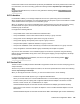User Manual
Table Of Contents
- HPE ProLiant DL360 Gen10 Server User Guide
- Contents
- Component identification
- Front panel components
- Front panel LEDs and buttons
- Systems Insight Display LEDs
- Systems Insight Display combined LED descriptions
- Rear panel components
- Rear panel LEDs
- System board components
- Device numbers
- Hot-plug drive LED definitions
- NVMe SSD LED definitions
- uFF drive components and LEDs
- Hot-plug fans
- HPE Smart Array P824i-p MR Gen10 Controller
- Operations
- Power up the server
- Powering down the server
- Extend the server from the rack
- Remove the server from the rack
- Remove the access panel
- Installing the access panel
- Remove the hot-plug fan
- Removing the primary PCI riser cage
- Install the primary PCI riser cage
- Removing the secondary PCI riser cage
- Install the secondary PCI riser cage
- Removing the 8 SFF drive backplane
- Releasing the cable management arm
- Setup
- Hardware options installation
- Hewlett Packard Enterprise product QuickSpecs
- Introduction
- Installing a redundant hot-plug power supply
- Memory options
- Installing a high-performance fan
- Drive options
- Hot-plug drive guidelines
- Removing the hard drive blank
- Installing a hot-plug SAS or SATA drive
- Removing a hot-plug SAS or SATA hard drive
- Installing the NVMe drives
- Removing and replacing an NVMe drive
- Installing a uFF drive and SCM drive carrier
- Removing and replacing a uFF drive
- Installing an 8 SFF optical drive
- Universal media bay options
- Installing the 4 LFF optical drive option
- Installing the rear drive riser cage option
- Primary PCI riser cage options
- Secondary PCI riser options
- Controller options
- Installing an HPE Smart Array P408i-a SR Gen10 Controller option
- Installing an HPE Smart Array P408i-p SR Gen10 Controller option
- Installing an HPE Smart Array P816i-a SR Gen10 Controller option
- Installing an HPE Smart Array P824i-p MR Gen10 controller in a configured server
- Installing the operating system with the HPE Smart Array MR Gen10 P824i-p controller driver
- Processor and heatsink options
- Installing the Systems Insight Display power module
- Installing the 4 LFF display port/USB module
- Installing the serial cable option
- Installing the Chassis Intrusion Detection switch option
- Installing a FlexibleLOM option
- Energy pack options
- HPE Trusted Platform Module 2.0 Gen10 option
- Cabling
- Software and configuration utilities
- Server mode
- Product QuickSpecs
- Active Health System Viewer
- HPE iLO 5
- Integrated Management Log
- Intelligent Provisioning
- Management Security
- Scripting Toolkit for Windows and Linux
- UEFI System Utilities
- HPE Smart Storage Administrator
- HPE MR Storage Administrator
- StorCLI
- USB support
- Redundant ROM support
- Keeping the system current
- Troubleshooting
- Removing and replacing the system battery
- Specifications
- Environmental specifications
- Server specifications
- Power supply specifications
- HPE 500W Flex Slot Platinum Hot-plug Low Halogen Power Supply
- HPE 800W Flex Slot Platinum Hot-plug Low Halogen Power Supply
- HPE 800W Flex Slot Titanium Hot-plug Low Halogen Power Supply
- HPE 800W Flex Slot Universal Hot-plug Low Halogen Power Supply
- HPE 800W Flex Slot -48VDC Hot-plug Low Halogen Power Supply
- HPE 1600W Flex Slot Platinum Hot-plug Low Halogen Power Supply
- Hot-plug power supply calculations
- Websites
- Support and other resources
- Acronyms and abbreviations
Features that enhance server administrator productivity and additional new security features are licensed. For
more information, see the iLO licensing guide at the following website: http://www.hpe.com/support/ilo-
docs.
For more information about iLO, see the iLO user guide at the following website: http://www.hpe.com/
support/ilo-docs.
iLO Federation
iLO Federation enables you to manage multiple servers from one system using the iLO web interface.
When configured for iLO Federation, iLO uses multicast discovery and peer-to-peer communication to enable
communication between the systems in iLO Federation groups.
When you navigate to one of the iLO Federation pages, a data request is sent from the iLO system running
the web interface to its peers, and from those peers to other peers until all data for the selected iLO
Federation group is retrieved.
iLO supports the following features:
• Group health status—View server health and model information.
• Group Virtual Media—Connect URL-based media for access by a group of servers.
• Group power control—Manage the power status of a group of servers.
• Group power capping—Set dynamic power caps for a group of servers.
• Group firmware update—Update the firmware of a group of servers.
• Group license installation—Enter a license key to activate iLO licensed features on a group of servers.
• Group configuration—Add iLO Federation group memberships for multiple iLO systems.
Any user can view information on iLO Federation pages, but a license is required for using the following
features: Group Virtual Media, Group power control, Group power capping, Group configuration, and Group
firmware update.
For more information about iLO Federation, see the iLO user guide at the following website:
http://
www.hpe.com/support/ilo-docs.
iLO Service Port
The Service Port is a USB port with the label iLO on supported ProLiant Gen10 servers and Synergy Gen10
compute modules.
To find out if your server model supports this feature, see the server specifications document at the following
website: http://www.hpe.com/info/qs.
When you have physical access to a server, you can use the Service Port to do the following:
• Download the Active Health System Log to a supported USB flash drive.
When you use this feature, the connected USB flash drive is not accessible by the host operating system.
• Connect a client (such as a laptop) with a supported USB to Ethernet adapter to access the iLO web
interface, remote console, CLI, iLO RESTful API, or scripts.
Hewlett Packard Enterprise recommends the HPE USB to Ethernet Adapter (part number Q7Y55A).
Some servers, such as the XL170r, require an adapter to connect a USB to Ethernet adapter to the iLO
Service Port.
Hewlett Packard Enterprise recommends the HPE Micro USB to USB Adapter (part number 789904-B21).
Software and configuration utilities 145