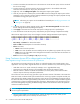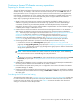Software
94 Continuous Access XP for the XP1024/XP128
2. From the CU Number/Port Number tree on the Continuous Access XP main pane, click the number of
the correct CU image.
3. From the Volume list, click the Continuous Access XP volume pairs to be modified. Select either
Continuous Access XP Sync or Async pairs, but not both.
4. Right-click, and click Change Pair Option. The Change Pair Option pane appears.
5. Click the pair options for selected pairs, and click Set to close the Change Pair Option pane and set
parameters. The list changes to the Pair Settings Parameter list (Change Pair Option). Repeat this step
as needed to change pair options for pairs.
NOTE: After being set, options can be modified and canceled (see ”Modifying parameters and
deleting LUs” on page 79).
6. To execute pair option change requests quickly, select the Use Time-Saving Model check box above
the Pair Settings Parameter list (Change Pair Option).
7. Click Apply on the Continuous Access XP main pane to change options for specified pairs.
8. In the Continuous Access XP main pane, verify that the pair option change completed successfully.
When the Pair Option pane closes, the list changes to the Pair Settings Parameter list (Pair Option).
Figure 56 Pair Settings Parameter list (Pair Option)
• Port, Group, and LUN of the selected LU number.
• S/N and SSID of the RCU (MCU if connected to the RCU).
• Fence: Fence level.
• Never: Never fence the operation.
• Data: Fence when the MCU cannot successfully execute an update copy operation for any reason.
• Status: Fence only if the MCU cannot change the S-VOL status to the same status as the P-VOL. For
synchronous mode only.
• ErrLvl: Error level of the pair (Group or LU) (Async LUs only).
Using Continuous Access XP for data migration and duplication
Data migration using Continuous Access XP Synchronous
Use Continuous Access XP Synchronous for device or workload migration with minimal impact to host
applications. You may need to migrate data from one volume to another for any of the following reasons:
• Load data onto new or scratch volumes (for example, new or upgraded disk array)
• Temporarily move data off volumes to accommodate other activities (for example, repair)
• Relocate volumes to balance workloads and distribute I/O activity evenly within and across disk
arrays to improve disk array and system performance
The Continuous Access XP initial copy operation copies the entire contents of the P-VOL to the S-VOL. The
P-VOL and S-VOL are identical and synchronized when the initial copy operation completes and the pair
status changes from COPY to PAIR. The Continuous Access XP pair is then deleted to change the state of
the devices to SMPL, and host high-availability (HA) software can be used to complete the data migration
nondisruptively. To support host-based application automation, data migration using Continuous Access
XP must be managed by integrating the RAID Manager software with Continuous Access XP operations
and host HA software functions.
NOTE: To migrate data from other vendors’ storage disk arrays onto the disk array, contact your HP
account support representative.
1. Vary the S-VOLs offline from all attached hosts. S-VOLs are target volumes onto which you are
migrating data. P-VOLs (source volumes) can remain online.