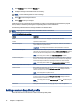HP Easy Shell - Administrator Guide
1. In the Websites panel, select the Website tile.
2. Congure settings in the website editor as necessary.
NOTE: See the following table for a list of settings.
3. Select OK to nish adding the website.
4. Select Apply to save your changes.
A website can be set as the home site (the default site, which is automatically launched when the program
starts), edited, or deleted by selecting the corresponding button on that website tile.
The following table describes the settings available in the website editor.
NOTE: Single sign-on is not supported for Citrix Web Interface connections.
Table 2-6 Citrix Web Interface settings
Setting Description
Name Species a custom name to be displayed on the tile for the connection.
Address Species the website address.
Use Internet Explorer When enabled, the website is opened in Internet Explorer. Otherwise, the website is
opened within the Easy Shell interface.
IMPORTANT: This setting must be enabled for a Citrix Web Interface connection.
Full-screen Internet Explorer When enabled, Internet Explorer opens in full screen, which makes the Internet Explorer
address bar and navigation buttons inaccessible. If Embed Internet Explorer is disabled,
this also hides the entire HP Easy Shell user interface, except for the task switcher.
NOTE: This setting can be enabled only if Use Internet Explorer is enabled.
Embed Internet Explorer When enabled, the full-screen Internet Explorer is embedded in the HP Easy Shell user
interface. The controls at the top of the interface can be accessed in this conguration,
but the Internet Explorer address bar and navigation buttons are still inaccessible.
NOTE: This setting can be enabled only if Full-screen Internet Explorer is enabled.
Allow closing embedded Internet Explorer When enabled, the embedded Internet Explorer can be closed.
Wait for network When enabled, the web browser does not auto-launch until a network connection
is found. A screen with the message Waiting for connectivity is displayed while the
network connection is searched for.
NOTE: This setting aects only the home site.
Wait for Internet When enabled, the web browser does not auto-launch until an internet connection
is found. A screen with the message Waiting for connectivity is displayed while the
internet connection is searched for.
NOTE: This setting can be set only if Wait for network is set to On and aects only the
home site.
Custom icon Allows you to set a custom icon (.exe, .png, .jpg, .bmp, or .ico) for the application.
Adding a custom Easy Shell prole
Follow the instructions outlined here to add a custom Easy Shell prole.
12
Chapter 2 Conguration