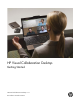Getting Started Guide
Setting up Meetings
9
Inviting participants to a meeting
You can invite participants to a meeting by sending a room link via email.
NOTE: Participants do not have to be a Visual Collaboration registered user. You can invite “Guest”
users who do not have the Desktop client installed.
1. Right-click the Desktop icon in the system tray, and then click Place a Call.
2. Select the Invite by Email link at the bottom of the Home page.
If you are prompted to create a link to your meeting tab, select OK.
3. Enter the email addresses of your attendees, and then click Send.
Joining a meeting as a registered user
To accept a meeting invitation as a registered user, do the following:
1. Click on the link in the email invitation.
The meeting log-in screen appears.
2. Enter your User Name and Password, and then click Join.