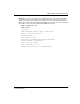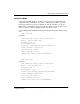HSG80 ACS Solution Software Version 8.7 for Compaq Tru64 UNIX Installation and Configuration Guide
Table Of Contents
- HSG80 ACS Solution Software Version 8.7 for Compaq Tru64 UNIX Installation and Configuration Guide
- About this Guide
- 1- Planning a Subsystem
- Defining Subsystems
- What is Failover Mode?
- Selecting a Cache Mode
- Enabling Mirrored Caching
- What is the Command Console LUN?
- Determining Connections
- Assigning Unit Numbers
- What is Selective Storage Presentation?
- 2- Planning Storage Configurations
- Where to Start
- Determining Storage Requirements
- Configuration Rules for the Controller
- Addressing Conventions for Device PTL
- Choosing a Container Type
- Creating a Storageset Profile
- Planning Considerations for Storageset
- Changing Characteristics through Switches
- Specifying Storageset and Partition Switches
- Specifying Initialization Switches
- Specifying Unit Switches
- Creating Storage Maps
- 3- Preparing the Host System
- Installing RAID Array Storage System
- Making a Physical Connection
- Preparing LUNs for Access by Tru64 UNIX FileSystem
- DECsafe Available Server Environment (ASE)
- HSG80 Units and Tru64 UNIX Utilities
- Solution Software Upgrade Procedures
- New Features, ACS 8.7 for Tru64
- 4- Installing and Configuring HSG Agent
- 5- FC Configuration Procedures
- Establishing a Local Connection
- Setting Up a Single Controller
- Setting Up a Controller Pair
- Configuring Devices
- Configuring Storage Containers
- Assigning Unit Numbers and Unit Qualifiers
- Configuration Options
- Verifying Storage Configuration from Host
- 6- Using CLI for Configuration
- 7- Backing Up, Cloning, and Moving Data
- A- Subsystem Profile Templates
- Storageset Profile
- Storage Map Template 1 for the BA370 Enclosure
- Storage Map Template 2 for the second BA370 Enclosure
- Storage Map Template 3 for the third BA370 Enclosure
- Storage Map Template 4 for the Model 4214R Disk Enclosure
- Storage Map Template 5 for the Model 4254 Disk Enclosure
- Storage Map Template 6 for the Model 4310R Disk Enclosure
- Storage Map Template 7 for the Model 4350R Disk Enclosure
- Storage Map Template 8 for the Model 4314R Disk Enclosure
- Storage Map Template 9 for the Model 4354R Disk Enclosure
- B- Installing, Configuring, and Removing the Client
- C- SWCC Agent in TruCluster Environment
- SWCC Overview
- Running the SWCC Agent on a V4.0G Cluster
- Running the SWCC Agent under ASE Services
- Running the SWCC Agent on a V5.x Cluster
- Problems with Running the Agent on Multiple Clusters
- Configure the Controller
- Use Multiple-Bus Failover Mode
- Verify That the HSG80/HSG60 Unit Offsets Are Zero
- Install and Run the Agent on One Cluster Member
- Example of Installing the Agent on a Cluster Member
- Create the CAA Action Script
- Create the CAA Resource
- Glossary
- Index

SWCC Agent in TruCluster Environment
C–20 HSG80 ACS Solution Software Version 8.7 for Compaq Tru64 UNIX Installation and
Configuration Guide
Install and Run the Agent on One Cluster Member
We recommend that you run the SWCC agent on only one cluster member and use
CAA for failover. The SWCC Navigation Window treats cluster members as
standalone systems. That is, the Navigation Window does not include a cluster
management object; you initiate all management tasks at the system (member) level. If
you were to add each cluster member to the Navigation Window, each member would
be displayed as a standalone system and would appear to have ownership of the
controllers attached to it, which might be confusing at first glance.
Follow these steps to install the agent software on a TruCluster Server cluster member:
1. Insert the storage subsystem CD-ROM in the CD-ROM drive.
2. Mount the CD-ROM with the command:
# mount -r -t cdfs /dev/disk/cdrom0c /mnt
where cdrom0c is the name of the CD-ROM drive.
3. Change to the Command Console directory with the following command:
# cd /mnt/agent
4. 4. Execute the installation script with this command:
# setld -l
5. 5. Follow the online instructions to install the software.
The agent installation procedure requires details about the configuration, including the
information listed in the following table:
Table C–2: Required Configuration Details
Property Description
The host name of the client
systems
Network names for the computers (PCs) on which the
Command Console Client (the GUI) will be running.
Password Required of the client system to gain configuration access.
Access level The amount of control to be granted to the client system. If
you want to restrict the type of access from a client, you
must specify a password. The possible options are:
0 Overall status
1 Detailed status
2 Configuration and Status