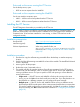Software Manual
NOTE: Disabling monitoring through the configuration file will stop the service from pulling
any further support tickets from that drive. However, any pending tickets for that drive to be
sent to the management station.
NOTE: The LTT Service does not pull TapeAssure tickets from drives in libraries; these tickets
are pulled by the libraries themselves. Tickets pulled by libraries must be sent to CommandView
TL rather than to the LTT Service.
• RETAIN_RECENT_TICKETS
Controls whether the recent ticket for each drive is retained or not. Valid values are:
◦ 1 — retains the recent ticket for each drive (default behavior)
◦ 0 — does not retain the recent ticket for each drive
If an invalid value is configured, the previously configured valid value will be used.
TIP: Retaining tickets is extremely useful for diagnostic purposed because they can be sent
to HP support for analysis without the need for further user interaction.
Reporting events to the Windows application log
The LTT Service reports events in the Windows application log for:
• Any errors encountered that affect the operation of the service.
• Configuration changes.
• Management station availability and connectivity related issues.
• Reaching the ticket storage size limitation.
You can control which categories of events are recorded in the application log by editing the
config\sta_event_configuration.cfg file in the installation directory. To disable a
category of events from being reported, set the last field for the event category to 0. For example,
EQ:101:Information:1 <--- to enable event ID 101
EQ:101:Information:0 <--- to disable event ID 101
The categories are listed in the config\Event_list file in the installation directory.
Installing the WebGUI
The Windows version of L&TT uses the InstallShield application for installation. InstallShield sets
up shortcuts to launch the application in the Start menu and on the desktop, and set up other
options. Although InstallShield will let you change the installation directory, HP recommends using
the default location for ease of communication.
Upgrading from L&TT 4.x
L&TT 5.x and L&TT 4.x are installed into different directories by default and can be installed on
the same computer. No specific action is required to upgrade from L&TT 4.x to L&TT 5.x. HP
recommends leaving L&TT 4.x installed on the server for access to functionality not yet available
in L&TT 5.x.
NOTE: While both L&TT 5.x and L&TT 4.x can be installed on a system at the same time, only
one of these applications can discover a library on that system at a time. So, only run either the
L&TT 5.x WebGUI or L&TT 4.x at a time when connecting to a library on the local system.
16 Installing L&TT