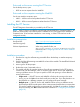Software Manual
2 Installing L&TT
Installation process overview
1. Download and install the LTT Service on all the Windows device servers. This might require
a reboot of the server running the LTT Service.
If a reboot of the device server is requested after installing the LTT Service but that is not
practical at the time you can still download and install LTT 4.x to run diagnostics. The device
server can be rebooted at a later time when it is more convenient enabling the monitoring
and remote diagnostics at that time.
NOTE: When installing the LTT Service and WebGUI on the same server, install the LTT
Service first so it can be discovered and automatically registered by the WebGUI installer. If
the WebGUI is installed first, the LTT Service must be added as an available service host.
2. Download and install the WebGUI on the same server as the LTT Service or any Windows
computer that can communicate with the server running the LTT Service over the network.
Installing the WebGUI does not require a reboot.
3. Launch the WebGUI from the Windows start menu or desktop shortcut. The main L&TT screen
will be displayed in your default browser.
4. If necessary, add the LTT Services that you want to access to run diagnostics from the main
L&TT screen. You can use any form of host reference. If the LTT Service and WebGUI are
running on the same server this might have been automatically configured.
Communication ports
When the LTT Service and Web GUI are installed on different computers the firewall on each
computer needs to be configured to allow communication on the applicable ports as shown in
Figure 2 (page 12).
Figure 2 Ports used for communication between the LTT Service and WebGUI
12 Installing L&TT