Software User Manual
Table Of Contents
- Contents
- Compatible PAV Function for the XP1024/XP128/XP12000/XP10000
- Overview of Compatible PAV Operations
- Preparing for Compatible PAV Operations
- Performing Compatible PAV Operations
- Monitoring Compatible PAV Activities
- Additional MVS Commands
- GTF I/O Tracing
- Figure 13 Sample Output of Display Command - Compatible PAV Base Device with 5 Aliases
- Figure 14 Sample Output of Display Command - Compatible Hyper PAV with 16 Aliases
- Figure 15 DEVSERV DISPLAY PATHS Command
- Figure 16 Sample DEVSERV QPAV Command (Compatible PAV)
- Figure 17 Sample DEVSERV QPAV Command (Compatible Hyper PAV)
- Figure 18 Sample Output of DEVSERV QPAV,SSID=xxxx Command (Compatible PAV)
- Figure 19 Sample Output of DEVSERV QPAV,SSID=xxxx Command (Compatible Hyper PAV)
- Figure 20 Sample Output of DS QP,xxxx,VOLUME Command (Compatible PAV)
- Figure 21 Sample Output of DS QP,xxxx,VOLUME Command (Compatible Hyper PAV)
- Figure 22 Sample Output of D IOS,HYPERPAV Command
- Using HCD to Define and View XP1024/XP128/XP12000/XP10000 LCUs and Compatible PAV Devices
- Using HCD to Define an XP1024/XP12000/XP10000 LCU and the Base and Alias Devices
- Figure 23 Basic HCD Panel
- Figure 24 Define, Modify, Or View Configuration Data
- Figure 25 Add Control Unit Panel
- Figure 26 Selecting the Operating System
- Figure 27 Select, Change Option
- Figure 28 Control Unit Chpid, CUADD, and Device Address Range Addressing
- Figure 29 Define, Modify, Or View Configuration Data
- Figure 30 I/O Device List
- Figure 31 Add Device
- Figure 32 Device / Processor Definition Panel - Selecting the Processor ID
- Figure 33 Define Device / Processor Panel
- Figure 34 Define Device to OS Configuration Window - Selecting the OS Configuration
- Figure 35 Select / Disconnect Option
- Figure 36 Define Device Parameters / Features
- Displaying Compatible PAV Device Parameters
- Using HCD to Define an XP1024/XP12000/XP10000 LCU and the Base and Alias Devices
- Checking the WLM PAV Settings
- Settings about Compatible Hyper PAV
- Index
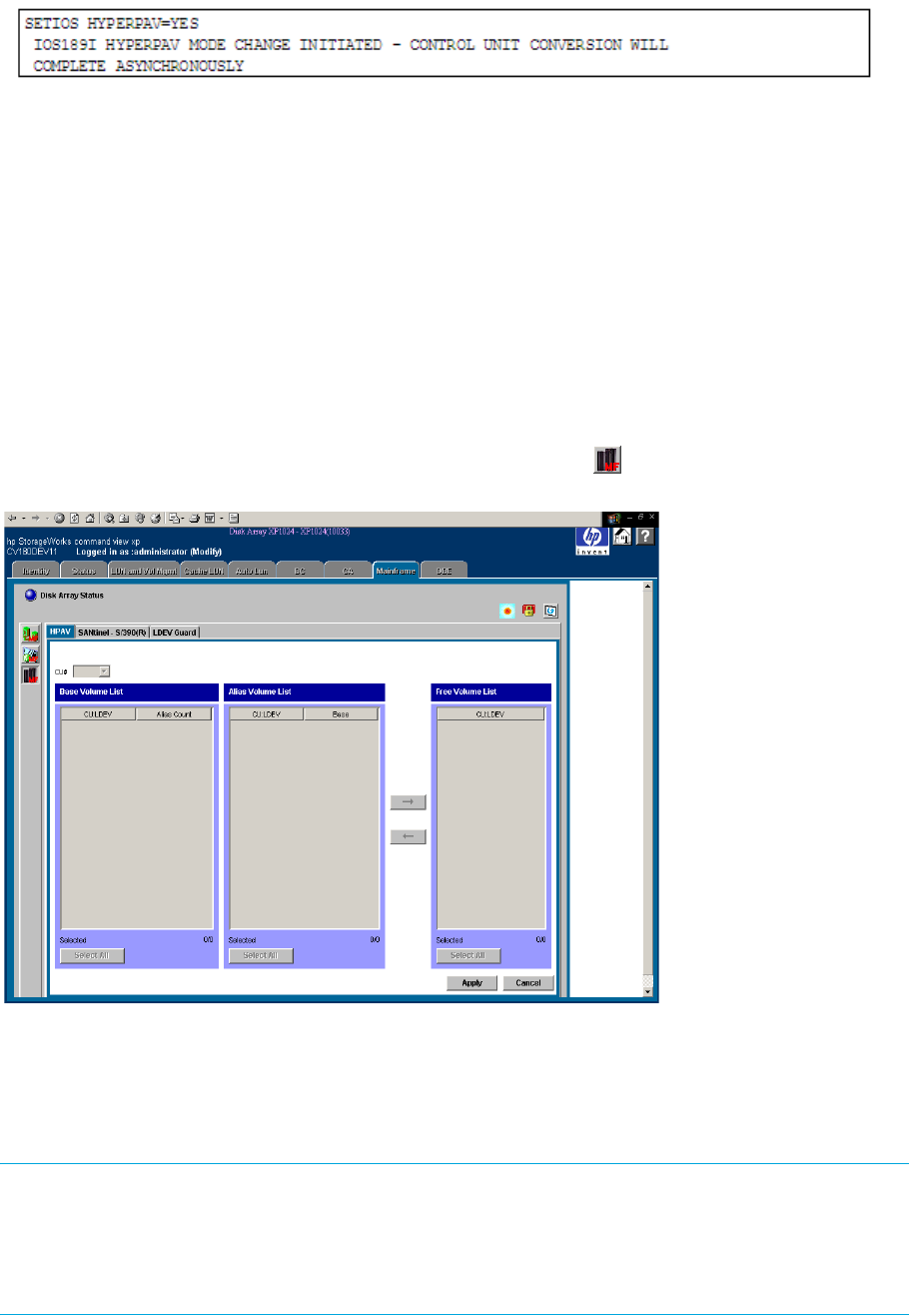
HPAV for z/OS user guide for the XP128/XP1024/XP12000/XP10000 25
Figure 5 Enabling Compatible Hyper PAV
If you want to disable Compatible Hyper PAV, enter "SETIOS HYPERPAV=NO".
Setting the MIH Timer Value
The recommended MIH timer value for XP1024/XP128/XP12000/XP10000 Compatible PAV operations is
30 seconds. The MIH timer values can be set in MVS/ESA, z/OS, or OS/390 either at IPL or after IPL.
To set the MIH timer value:
• At IPL – Use the MIH parameter in the IECIOSxx parmlib member to set the MIH timer value at IPL time.
• After IPL – Use the “SETIOS” System Command after IPL to change or set the MIH timer value.
Starting Compatible PAV
To access Compatible PAV:
1. Click the Mainframe tab, click the Mainframe Connection button ( ), and then click the Compatible
PAV tab. The Compatible PAV window is displayed.
Figure 6 Compatible PAV window
Compatible PAV Window
Use the CU# list to select a logical CU image in the connected XP1024/XP128/XP12000/XP10000. The
Compatible PAV window displays the LDEVs (3390 LVIs only) for the selected CU image.
NOTE: CU numbers included in the currently selected CU group is indicated. To indicate the CU numbers
included in another CU group, select the CU group which includes the CU number to be indicated in the
drop-down list to select CU groups located in the upper right part of the Storage Navigator main panel.
See the HP StorageWorks XP Remote Web Console User Guide for XP12000/XP10000 for the details of
CU group.










