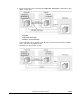Software Owner's manual
2 Troubleshooting
Hitachi Universal Replicator for IBM /OS User’s Guide
Troubleshooting
The user is responsible for the operation and normal maintenance of Storage
Navigator computers. For troubleshooting information on Storage Navigator,
refer to the Storage Navigator User's Guide.
Here are some guidelines for troubleshooting the Storage Navigator computer:
• Check the cabling and the LAN. Verify that both the computer and LAN
cabling are firmly attached.
• Reboot the computer. Close any programs that are not responding. If
necessary, reboot the computer and restart the Storage Navigator
program.
• Check error codes. For detailed information about error codes displayed on
Storage Navigator computers, please refer to the document Storage
Navigator Messages.
• Check the status lamp on the Storage Navigator main window. If the color
of the lamp becomes yellow (
) or red ( ), check the status of the
storage system on the Status window (refer to Storage Navigator User’s
Guide). If you are unable to resolve an error condition, contact the Hitachi
Data Systems Technical Support Center.
• Download the Storage Navigator trace files using the FD Dump Tool. If you
are unable to resolve an error condition, first copy the Storage Navigator
configuration information onto floppy disk(s) using the FD Dump Tool (refer
to Storage Navigator User’s Guide). Contact the Hitachi Data Systems
Technical Support Center (see below), and give the information on the
floppy disk(s) to the Hitachi Data Systems service personnel.
General Troubleshooting
Table 11-1 provides general troubleshooting information for Universal
Replicator for z/OS
®
(henceforth abbreviated to as URz). Table 11-2 provides
troubleshooting information for logical paths between storage systems.
Table
11-3 and
Table 11-4 provide troubleshooting information for suspended URz
pairs.
For information about UR-z/OS messages that appears on Storage Navigator
computers, see the next section. For a brief explanation about SIMs (service
information messages), see section
Checking Service Information Messages
(SIMs).