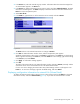Software User Manual
Table Of Contents
- HP StorageWorks External Storage XP user guide
- Contents
- About this guide
- 1 Overview of connecting external arrays
- 2 Preparing for External Storage XP operations
- System requirements
- External Storage XP requirements
- Installing External Storage XP
- Preparing for External Storage XP settings
- Powering arrays on or off
- Using mapped external LUs from the host connected to the local array
- Uninstalling External Storage XP
- Limitations on External Storage XP operations
- Figure 11 Example of external LU with 2 TB or less
- Figure 12 External LU capacity is larger than the specified emulation type’s basic capacity (OPEN-3 example)
- Figure 13 External LU capacity is smaller than the specified emulation type’s basic capacity
- Table 4 When external LU’s emulation type is OPEN
- Table 5 When external LU’s emulation type is for mainframes
- Combining External Storage XP with other HP StorageWorks products
- 3 Managing cache with external storage
- Guidelines for using cache with external storage
- Determining, setting, or changing the external LU cache mode
- Partitioning cache for external storage
- Determining the number and size of needed partitions
- Creating Cache partitions
- Changing storage system modes
- 4 External Storage XP panes
- 5 Configuring external LUs
- Overview of configuring external LUs
- Setting an external array’s port
- Setting a local array’s port attributes
- Mapping external LUs (Add LU)
- Setting alternate paths for external LUs
- Adding alternate paths by selecting multiple external LUs (Add Paths)
- Deleting alternate paths by selecting multiple external LUs (Delete Paths)
- Checking an external LU’s status (LDEV Information)
- Disconnecting external arrays or LUs
- Checking the connection status and resuming external LU operations (Check Paths & Restore Vol.)
- Restoring external LUs (LDEV Restore)
- Stopping the use of paths to an external LU by specifying an external array’s WWN (Disconnect Paths)
- Restoring paths to an external LU by specifying an external array’s WWN (Check Paths)
- Changing an external array’s port setting
- Stopping the use of paths to an external LU by specifying a local array’s port (Disconnect Paths)
- Restoring paths to an external LU by specifying a local array’s port (Check Paths)
- Deleting external LU mappings (Delete LU)
- 6 Troubleshooting NAS Blade systems that include external arrays
- 7 Remote command devices
- 8 Troubleshooting External Storage XP
- A Notes on connecting external arrays
- Connecting Thunder 9500V subsystems
- System parameters for connecting Thunder 9500V subsystems
- Relationship between serial numbers in the Device list on the LU Operation pane and Thunder 9500V subsystem models
- Relationship between the WWN of the port on the Thunder 9500V subsystem and the controller
- Path status and examples of recovery procedures (Thunder 9500V subsystems)
- Connecting TagmaStore AMS and TagmaStore WMS subsystems
- System parameters for connecting TagmaStore AMS and TagmaStore WMS subsystems
- Relationship between serial numbers in the Device list on the LU Operation pane and TagmaStore AMS and TagmaStore WMS subsystem models
- Relationship between the WWN of the port on the TagmaStore AMS or TagmaStore WMS subsystem and the controller
- Path status and examples of recovery procedures (TagmaStore AMS and TagmaStore WMS subsystems)
- Connecting XP12000/XP10000 Disk Arrays
- Connecting XP1024/XP128 Disk Arrays
- Connecting XP512/XP48 Disk Arrays
- Connecting HP 200 Storage Virtualization System as external storage
- Connecting EVA arrays
- Connecting Thunder 9500V subsystems
- B Required volume capacity for emulation types
- C Adjusting volume capacity for copy pair setting
- D Using an XP12000/XP10000/SVS200 with an EVA3000/5000 external storage
- E Configuring MSA1000/1500 as external arrays
- Index

92 Configuring external LUs
NOTE: Use the Add Paths window to add paths to multiple external LUs at one time. However, path
settings might not be applied because of the current path setting of each volume. After setting paths in the
Add Paths window, check whether or not the new path settings can be applied in the Path Setting window
for each external LU. If the setting cannot be applied, the setting from the Add Paths window does not
appear on the Path Setting window. The setting from the Add Paths window also does not appear in the
Preset list or in the LU Operation pane.
Figure 53 Add Paths window
• Port
Local array ports. After selecting a port, you can add paths. One of the following icons appears for
each port:
• Selected Paths
Paths that are added as ports that configure alternate paths. WWNs identify ports on the external
array. Nothing is displayed when you initially access the Add Paths window.
• Unselected Paths
External array ports (WWNs) that can configure the path connecting with the local array port selected
in the Port list. Select WWNs from this list to add as alternate paths.
• Set
Moves WWNs selected in Unselected Paths to Selected Paths.
• Release
Moves WWNs selected in Selected Paths to Unselected Paths.
• OK
Saves settings in the Add Paths window, closes the Add Paths window, and displays the Path Setting
window.
• Cancel
Cancels all settings in the Add Paths window, and closes the window.
To add alternate paths to multiple external LUs at one time:
1. Select the LU Operation tab. The LU Operation pane appears.
2. In the Device tree, select an external LU group number. Information about external LUs mapped as
internal LDEVs appears in the Device list.
3. In the Device list, select multiple external LUs, right-click, and select Add Paths. The Add Paths window
appears.
Icon Description
Port in Standard mode.
Port in Initiator/External MIX mode