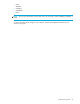Software Owner manual
40 Snapshot XP operations
• CLPR(S): S-VOL’s cache logical partition.
• Shortcut menu: When you select Snapshot XP pair volumes in the volume list and right-click, a shortcut
menu appears.
NOTE:
• Grayed out commands are for Business Copy XP pairs. For more information about these
commands, see the HP StorageWorks Business Copy XP user guide for the
XP12000/XP10000/SVS200.
• When you select Paircreate or Pairsplit from the shortcut menu, the Paircreate or Pairsplit pane
appears. However, you cannot use these panes to create or split Snapshot XP pairs.
• Volumes X
• X: Total number of volumes in the array.
• Pairs W(X)/Y/Z
• W: Total number of Business Copy XP pairs.
• X: Total number of Business Copy XP and ShadowImage for z/OS pairs.
• Y: Total number of Snapshot XP pairs.
• Z: Maximum number of pairs (Business Copy XP, Snapshot XP, ShadowImage for z/OS, Auto LUN
XP, Flex Copy XP, Hitachi FlashCopy Mirroring, Hitachi FlashCopy Mirroring Version 2) you can
create in one array.
NOTE: The number of Snapshot XP pairs you can create in one array depends on the number of
differential tables or shared memory capacity for the V-VOL management area. For more
information, see ”Calculating the number of Snapshot XP pairs you can create” on page 22.
• Reserve X(Y)/Z: Number of reserved volumes for Business Copy XP pairs. For more information, see
the HP StorageWorks Business Copy XP user guide for the XP12000/XP10000/SVS200.
Preset List
The Preset list is in the lower-right area of the Business Copy XP main pane. The Preset list displays the
content of Business Copy XP or Snapshot XP operations that have not been applied to the array yet.
Figure 7 Preset List
The Preset list displays the following items:
• Port: P-VOL’s port ID (cluster and channel number).
• G-ID: Group number of the P-VOL’s host group or iSCSI target.
Table 18 Shortcut menu in volume list
Command Function
Detail Opens the Detail pane (Figure 19).
Pairsplit-S Opens the Pairsplit-S pane (Figure 17).
S-Vol Path Opens the S-Vol Path pane (Figure 20).
Display Filter Opens the Display Filter pane (Figure 8).