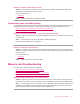User Manual
For more information, see:
•
Load media
Cause: A stack of envelopes was loaded incorrectly.
If this did not solve the issue, try the next solution.
Solution 2: Check the envelope type
Solution: Do not use shiny or embossed envelopes or envelopes that have clasps or windows.
Cause: The wrong type of envelope was loaded.
If this did not solve the issue, try the next solution.
Solution 3: Tuck the flaps to avoid paper jams
Solution: To avoid paper jams, tuck the flaps inside the envelopes.
Cause: The flaps might get caught in the rollers.
The product prints meaningless characters
Try the following solutions to resolve the issue. Solutions are listed in order, with the most likely solution first. If the
first solution does not solve the problem, continue trying the remaining solutions until the issue is resolved.
•
Solution 1: Reset the product
•
Solution 2: Print a previously saved version of the document
Solution 1: Reset the product
Solution: Turn off the product and your computer for 60 seconds, then turn them both on and try printing again.
Cause: There was no available memory in the product.
If this did not solve the issue, try the next solution.
Solution 2: Print a previously saved version of the document
Solution: Try printing another document from the same software application. If this works, then try printing a
previously saved version of the document that is not corrupt.
Cause: The document was corrupt.
The pages in my document came out in the wrong order
Solution: Print the document in reverse order. When the document finishes printing, the pages will be in correct
order.
To print a multiple-page document in reverse order
1. Make sure you have paper loaded in the input tray.
2. On the File menu in your software application, click Print.
3. Make sure the product is the selected printer.
4. Click the button that opens the Properties dialog box.
Depending on your software application, this button might be called Properties, Options, Printer Setup,
Printer, or Preferences.
Print troubleshooting 125