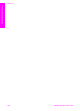Operation Manual
To use device update
1. Do one of the following:
– Double-click the update .exe file you downloaded from www.hp.com/support.
– When prompted, accept the device update found by the Software Update
utility.
The Device Update Wizard opens on your computer.
2. At the Welcome screen, click Next.
The Select a Device screen appears.
3. Select your HP All-in-One from the list, and then click Next.
The Important Information screen appears.
4. Make sure your computer and device meet the requirements listed.
5. If you meet the requirements, click Update.
A progress bar or other such designator appears on the device display.
6. Do not disconnect, shut down, or otherwise disturb your device while the update
is occurring.
Note If you disrupt the update, or an error message indicates the update
failed, call HP support for assistance.
After your HP All-in-One restarts, the Update Complete screen appears on your
computer and a test page prints from your device.
7. Your device is updated. It is now safe to use your HP All-in-One.
Device update (Macintosh)
If directed by HP customer support or prompted by an error message, use the device
update installer to apply updates to your HP All-in-One as follows:
1. Use your Web browser to download an update for your HP All-in-One from
www.hp.com/support.
2. Double-click the downloaded file.
The installer opens on your computer.
3. Follow the onscreen prompts to install the update to your HP All-in-One.
4. Restart the HP All-in-One to complete the process.
User Guide 105
Troubleshooting information