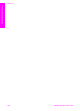Operation Manual
A red X appears on the USB connect prompt
Solution Normally, a green check appears indicating that the plug and play is
successful. A red X indicates that the plug and play failed.
Do the following:
1. Verify that the control panel overlay is firmly attached, and then unplug the
HP All-in-One and then plug it in again.
2. Verify that the USB and power cables are plugged in.
3. Verify that the USB cable is set up properly as follows:
– Unplug the USB cable and plug it in again.
– Do not attach the USB cable to a keyboard or non-powered hub.
– Verify that the USB cable is 3 meters or less in length.
– If you have several USB devices attached to your computer, you might
want to unplug the other devices during the installation.
4. Continue with the installation and restart the computer when prompted. Then
open HP Director and check for the essential icons (Scan Picture and Scan
Document).
5. If the essential icons do not appear, remove the software and then reinstall it.
For more information, see Uninstall and reinstall the software.
I received a message that an unknown error has occurred
Solution Try to continue with the installation. If that doesn’t work, stop and
then restart the installation, and follow the directions on the screen. If an error
occurs, you might need to uninstall and then reinstall the software. For
information , see Uninstall and reinstall the software.
Some of the icons are missing in the HP Director
If the essential icons (Scan Picture and Scan Document) do not appear, your
installation might not be complete.
Chapter 13
98 HP PSC 1600 All-in-One series
Troubleshooting information