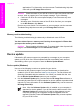Operation Manual
Paper has jammed the HP All-in-One
Solution
1. Press in the tab on the left side of the rear clean-out door to release the door.
Remove the door by pulling it away from the HP All-in-One.
Caution Trying to clear a paper jam from the front of the HP All-in-
One can damage the print mechanism. Always access and clear
paper jams through the rear clean-out door.
2. Gently pull the paper out of the rollers.
Warning If the paper tears when you are removing it from the
rollers, check the rollers and wheels for torn pieces of paper that
might be remaining inside the device. If you do not remove all the
pieces of paper from the HP All-in-One, more paper jams are likely to
occur.
3. Replace the rear clean-out door. Gently push the door forward until it snaps
into place.
4. Press OK to continue the current job.
Print cartridge troubleshooting
If you are experiencing problems with printing, you might have a problem with one of
the print cartridges. Try the following:
1. Remove the print cartridge on the right side to make sure the plastic tape has
been removed. If it is still covering the ink nozzles, gently remove the plastic tape
by using the pink pull tab. Do not touch the ink nozzles or the copper-colored
contacts.
Chapter 13
102 HP PSC 1600 All-in-One series
Troubleshooting information