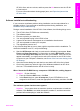Operation Manual
HP All-in-One, wait one minute, and then press the On button to turn the HP All-
in-One back on.
For more information about clearing paper jams, see Paper has jammed the
HP All-in-One.
Software installation troubleshooting
If you encounter a software problem during installation, see the topics below for a
possible solution. If you encounter a hardware problem during installation, see
Hardware setup troubleshooting.
During a normal installation of the HP All-in-One software, the following things occur:
● The HP All-in-One CD-ROM runs automatically
● The software installs
● Files are copied to your hard drive
● You are requested to plug in the HP All-in-One
● A green OK and check mark appear on an installation wizard screen
● You are requested to restart your computer
● The registration process runs
If any of these things did not occur, there might be a problem with the installation. To
check the installation on a PC, verify the following:
● Start the HP Director and check to make sure the following icons appear: Scan
Picture and Scan Document. For information on starting HP Director, see the
onscreen HP Image Zone Help that came with your software. If the icons do not
appear immediately, you might need to wait a few minutes for the HP All-in-One
to connect to your computer. Otherwise, see Some of the icons are missing in the
HP Director.
● Open the Printers dialog box and check to see that the HP All-in-One is listed.
● Look in the system tray at the far right of the Windows taskbar for an HP All-in-
One icon. This indicates that the HP All-in-One is ready.
When I insert the CD-ROM into my computer’s CD-ROM drive, nothing happens
Solution Do the following:
1. From the Windows Start menu, click Run.
2. In the Run dialog box, enter d:\setup.exe (if your CD-ROM drive is not
assigned to drive letter D, enter the appropriate drive letter), and then click OK.
The minimum system checks screen appears
Solution Your system does not meet the minimum requirements to install the
software. Click Details to see what the specific problem is, and then correct the
problem before attempting to install the software.
User Guide 97
Troubleshooting information