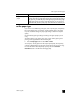Operation Manual
hp psc 1100/1200 series
chapter 4
16
set the number of copies
You can set the number of copies on the front panel.
1 Load your original on the glass.
2 Do one of the following:
– If your HP PSC has a Copies button, press Copies to increase the
number of copies, then press Start Copy, Black or Start Copy, Color.
– If your HP PSC does not have a Copies button, press Start Copy, Black
or Start Copy, Color repeatedly, once for each copy you want to
make.
perform special copy jobs
In addition to supporting standard copying, your HP PSC can also copy photos
and automatically enlarge or reduce your original to fit a full-size page.
copy a photo
When copying a photo, use the Paper Type button to select Photo. You may also
want to use the Fit to Page feature, which will enlarge or reduce the size of the
original to fit Letter or A4 paper.
1 Load the photo on the glass.
2 If you are using photo paper, load it in the paper tray.
3 Press the Paper Type button to select Photo.
4 Press Start Copy, Black or Start Copy, Color.
Tip: To enlarge a photo automatically to a full page, press the Size button
to select Fit to Page.
fit a copy to the page or to a hagaki card
Use Fit to Page or Fit to Hagaki (depending on your model) when you want to
automatically enlarge or reduce your original to fit Letter size paper, A4 size
paper, or a Hagaki card. You can enlarge a small photo to fit a full-size page,
as shown below. Using Fit to Page or Fit to Hagaki may prevent unwanted
cropping of text or images around the margins.
Tip: Make sure that the glass is clean and the original has been placed in
the front-left corner of the glass.
Original
Fit to Page